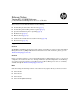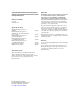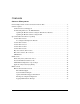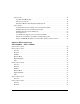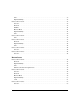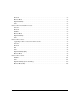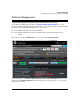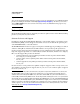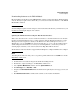Release Notes Threat Management Services zl Module ST.1.2.110909 11-2011
4
Software Management
Software Updates
Figure 1. A Successful TMS zl Module Software Update Using the Web Browser Interface
7. Wait for this message in the Latest Status field: Success: Image download and install have completed
successfully. (see Figure 1).
8. Select the Reboot tab and click the Reboot button to complete the installation.
Updating the Module Software Using the CLI
Three separate processes are available for updating the module software using the TMS zl Module
CLI.
■ Using an FTP or SCP server
■ Using a TFTP Server
■ Using a USB Drive
For more detailed information, refer to “Update Software with the CLI” in the Management and
Configuration Guide for the HP ProCurve Threat Management Services zl Module.
Using an FTP or SCP server.
1. Transfer the compressed image onto an FTP or SCP server.
2. Initiate a console session with the host switch.