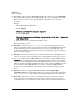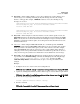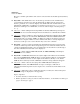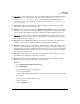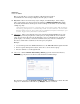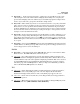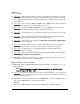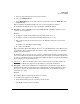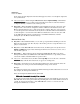Release Notes Threat Management Services zl Module ST.1.2.110909 11-2011
97
Known Issues
Release ST.1.0.090213
■ PR_14823 — When adding a VLAN to a zone, the log displays two entries with the exact
same message, but containing a different priority. The message describes the routing
interface coming up. For example, if VLAN 50 is added to a zone, the following two log
messages are created:
time="2008-12-12 13:14:24" severity=warning pri=4 fw=ProCurve-TMS-zl-Module
id=routing msg="if_rtup: UP route for interface vlan50
10.10.10.1/255.255.255"
time="2008-12-12 13:14:23" severity=warning pri=5 fw=ProCurve-TMS-zl-Module
id=routing msg="if_rtup: UP route for interface vlan50
10.10.10.1/255.255.255"
■ PR_15081 — When using the web browser interface for the software update feature, the
Latest Status field is not automatically refreshed. Refreshing the browser displays the Latest
Status correctly but also clears the download form. Although no longer needed by the TMS
zl Module to perform the software update, the clearing of the download form removes some
information from view.
■ PR_15153 — When using the TMS zl Module CLI, two commands provide an insert-at
<position> extended option: access-policy and nat. There is no error checking on the position
number provided - it is assumed that a policy or rule exists at that location. For example,
when using insert-at 1 there must be at least one policy or rule available. There must be a
valid policy or rule at the position number for whatever number is specified. If one does not
exist, an error is reported, but the zone information is not included in the error message.
■ PR_15448 — In the TMS zl Module CLI, when the attempt is made to modify the protocol
or port number in a connection-settings command, the CLI displays the following message:
Success: Updated connection timeout: <custom name>, but when the show
connection-settings timeout command is issued, the protocol or the port number wasn't
changed.
Example:
1. Configure at least one custom connection-settings timeout
HP Switch (tms-module-D:config)# connection-settings timeout new-ftp tcp 550 10001
2. Update the running Custom Timeout with a different protocol and a different port number
HP Switch (tms-module-D:config)#connection-settings timeout new-ftp udp
8 0 0 10001
3. Review the message displayed in the CLI:
Success: Updated connection timeout: new-ftp
4. Run the command
HP Switch (tms-module-D:config)# show connection-settings timeout