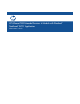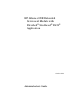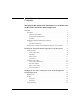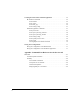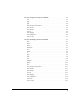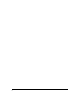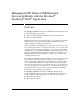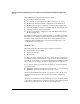Riverbed® Steelhead® RiOS® Application Administrator's Guide 2010-10
2
Managing the HP AllianceONE Extended Services zl Module with the Riverbed® Steelhead® RiOS® Application
Overview
This Administrator’s Guide provides instructions for:
■ Accessing the HP zl switch CLI
■ Accessing the Steelhead Application CLI and management console
■ Modifying the Transparent Mode configuration on the HP zl Switch
■ Modifying the zone policy configuration on the Steelhead Application
■ Deploying the Extended Services zl Module with Steelhead Application
■ Verifying your setup and resolving issues
■ Saving or restoring the configuration on both the HP zl switch and the
Steelhead Application
For initial setup instructions, including licensing, see the HP AllianceONE
Extended Services zl Module with Riverbed
®
Steelhead
®
RiOS
®
Application
Installation and Getting Started Guide. For in-depth information about
configuring either the HP zl switch or the Steelhead Application, see the
documentation for each product.
Switch CLI
HP 5400zl and 8200zl switches have three management interfaces:
■ Command line interface (CLI)
■ Web browser interface
■ Menu interface
The CLI is the most comprehensive interface, and the interface you must use
to configure a 5400zl or 8200zl switch to support the Steelhead Application.
You will also use the CLI to access the Steelhead Application CLI for the first
time so that you can complete the initial configuration on the application.
To access these switches, you will enter the switch as one of the following
management users:
■ Operator—grants the management user read-only access to the switch
■ Manager—grants the management user write access
When a network administrator logs in as operator, he or she can only view
information about the switch. The operator cannot make configuration
changes.
When a network administrator logs in as manager, he or she can make changes
to the switch configuration. To configure the switch to support the Steelhead
Application, you should access the switch as the manager user.