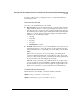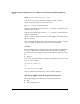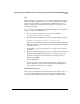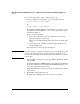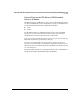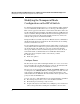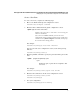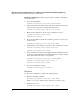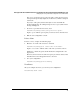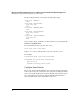Riverbed® Steelhead® RiOS® Application Administrator's Guide 2010-10
5
Managing the HP AllianceONE Extended Services zl Module with the Riverbed® Steelhead® RiOS® Application
Overview
CLI
For the initial setup, you must access the Steelhead Application through the
HP zl switch CLI. For information about accessing and using the Steelhead
Application setup wizard, see the HP AllianceONE Extended Services zl
Module with Riverbed
®
Steelhead
®
RiOS
®
Application Installation and
Getting Started Guide.
To access the Steelhead Application CLI and make additional configuration
changes, complete the following steps:
1. Move to the global configuration context in the switch CLI:
hostswitch# configure terminal
2. Enter the following command to access the Steelhead Application CLI.
hostswitch(config)# service <slot_ID> tech
Replace <slot_ID> with the bottom slot in which the Extended Services
zl Module is installed. (For example, if the module is installed in D and F,
you would enter f.
3. Press Enter a couple of times until you see a prompt for the Steelhead
Application.
4. Enter the username and password you have configured for the Steelhead
Application. The default settings are listed below, but to protect your
application and network you should change the default password:
Amnesia login: admin
Password: password
After you enter the correct username and password, a message is dis-
played, explaining that the Steelhead Application is initializing. This
process may take a few minutes to complete.
Web Browser Interface
Once you have assigned the Steelhead Application an IP address, you can
access the Steelhead Management Console through any supported Web
browser. Cookies and Javascript must be enabled on your Web browser.