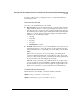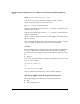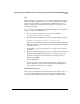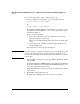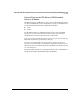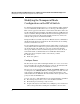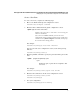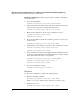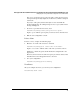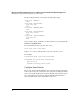Riverbed® Steelhead® RiOS® Application Administrator's Guide 2010-10
6
Managing the HP AllianceONE Extended Services zl Module with the Riverbed® Steelhead® RiOS® Application
Overview
To access the management console, complete these steps.
1. Enter the URL for the management console in your Web browser:
[http | https]://<host.domain>
Or
[http | https]://<IP address>
Specify HTTP or HTTPS. HTTPS uses the SSL protocol to ensure a secure
environment. If you use HTTPS to connect, you are prompted to inspect
and verify the SSL key.
Specify one of the following:
• Replace host with the host name you assigned to the Steelhead
Application during the initial setup.
Replace domain with the full domain name for the Steelhead Appli-
cation.
• Alternatively, replace IP address with the address assigned to the
Steelhead Application.
The management console login page is displayed.
Note If you have trouble accessing the management console, use an Ethernet cable
to connect the management port on the module’s front panel directly to a
switch port that is untagged in the default VLAN. Then attempt to access the
console again.
2. In the Account text box, type the user login: admin or monitor. The default
login is admin.
Users with administrator (admin) privileges can configure and administer
the Steelhead Application. Users with monitor (monitor) privileges can
view connected reports and system logs.
3. In the Password text box, type the password you assigned in the configu-
ration wizard.
4. Click Login to display the Home page.
The Home page summarizes the current status of your system.