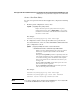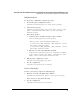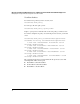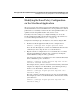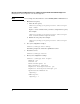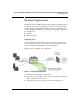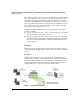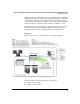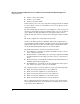Riverbed® Steelhead® RiOS® Application Administrator's Guide 2010-10
17
Managing the HP AllianceONE Extended Services zl Module with the Riverbed® Steelhead® RiOS® Application
Modifying the Zone Policy Configuration on the Steelhead Application
Modifying the Zone Policy Configuration
on the Steelhead Application
After you create the zone and zone policies on the HP zl switch, you must map
the internal LAN zone and external WAN zone to the in-path interface. The in-
path interface is essentially a software interface through which traffic to be
optimized enters and optimized traffic exits, and vice versa.
To modify or view the settings you configured initially, you can use the
Steelhead Application’s CLI or the Web browser interface. (To learn how to
access these management interfaces, see “” on page -17.)
Complete the following steps to modify these associations, using the CLI:
1. From the Steelhead Application’s CLI, view the configured zones:
amnesiac (config)# show in-path procurve zones
Notice the zone ID assigned to each zone. You will include this zone in the
command you enter to map the zone to a network interface.
2. Map the zone ID of configured zones to a network interface. You must
map the internal LAN zone using the lan0_0 parameter, and map the
external WAN zone using the wan0_0 parameter.
Note that you do not have to assign the zone that contains the Extended
Services zl Module’s port to an interface.
amnesiac (config)# in-path procurve map zone id <ID>
interface <network interfaces>
For example, the lan0_0 interface is the internal network. If your internal
endpoints are assigned to the InternalZone, you would map the lan0_0
interface to the InternalZone, which has the zone ID 0.
amnesiac (config)# in-path procurve map zone id 0
interface lan0_0
The wan0_0 interface should be mapped to the zone for external traffic.
For example, if you have created the RouterZone, which has the zone ID1,
you would enter:
amnesiac (config)# in-path procurve map zone id 1
interface wan0_0