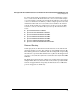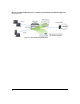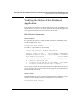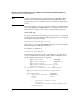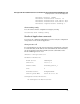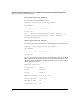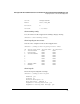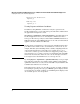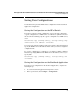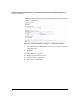Riverbed® Steelhead® RiOS® Application Administrator's Guide 2010-10
30
Managing the HP AllianceONE Extended Services zl Module with the Riverbed® Steelhead® RiOS® Application
Verifying the Status of the Steelhead Application
Optimizations Enabled On:
inpath0_0
VLAN Tag IDs:
inpath0_0: 1
Viewing Reports and Alarm Conditions
In addition to using CLI show commands to verify the operation of the
Steelhead Application, you can easily view reports and alarm conditions from
the application’s management console.
Click Reports > Optimization > Connected Appliances to determine if the local
Steelhead Application has been or currently is in communication with a
remote peer. The remote peer may be another AllianceONE Extended Services
zl Module with the Steelhead RiOS application or one of the several Steelhead
appliances models available from Riverbed.
Note It is important to remember that a connection is not established with a remote
peer until user data traffic needs to be transmitted to a remote site. So, for
example, immediately after installing and successfully configuring an instance
of the Steelhead application you should not necessarily expect to see a
connection to a remote peer. You would need to trigger the peering connec-
tion, for instance, by accessing a web server or transferring a file using FTP,
and so forth. You must also ensure the source client and target server have
been assigned to the internal LAN zones at each respective site.
By clicking Reports > Optimization > Optimization Benefit you can get a high-
level indication of whether or not traffic is being optimized. and assuming
optimizable traffic has been sent, how much the TCP 3-way handshakes and
redundant data traffic have been reduced.
In the management console, you can easily see if there are alarm conditions.
If everything is operating correctly, a green Healthy option is displayed in the
top menu. If there are alarm conditions, a red Critical option is displayed. You
can click this option to view the problem.