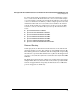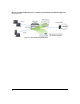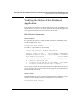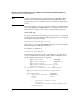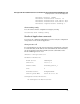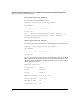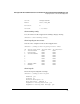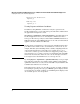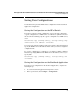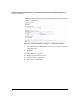Riverbed® Steelhead® RiOS® Application Administrator's Guide 2010-10
31
Managing the HP AllianceONE Extended Services zl Module with the Riverbed® Steelhead® RiOS® Application
Saving Your Configurations
Saving Your Configurations
You should back up both the HP zl switch configuration and the Steelhead
Application configuration.
Saving the Configuration on the HP zl Switch
To back up a switch’s current configuration, you use the copy command to
copy the configuration to a TFTP server or a USB device (which is inserted
into the switch’s auxiliary port). To copy the configuration to a TFTP server,
enter:
Hostswitch# copy [running-config | startup-config] tftp
<TFTP server’s IP address> <filename>
You can specify either the running-config or the startup-config. You must then
specify the TFTP’s server’s IP address and the name you want to assign this
configuration file.
To copy the configuration to a USB device, you will use a similar command.
Instead of specifying TFTP and the TFTP server’s IP address, however, you
specify USB:
Hostswitch# copy [running-config | startup-config] usb
<filename>
Saving the Configuration on the Steelhead Application
To back up your configuration on the Steelhead Application, complete the
following steps:
1. Access the Steelhead Application management console.
2. In the top menu bar, click Configure > Configurations.