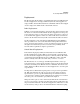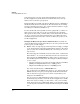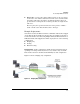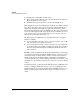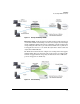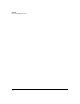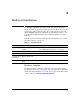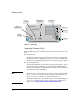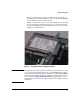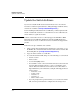Riverbed® Steelhead® RiOS® Application Installation and Getting Started Guide 2010-10
Table Of Contents
- 1: Overview
- 2: Hardware Installation
- 3: Getting Started
- Initial Configuration
- Configure the Steelhead Application
- A: EMC Regulatory Statements
- B: Waste Electrical and Electronic Equipment (WEEE) Statements
- C: Hardware Components
- D: Software Components
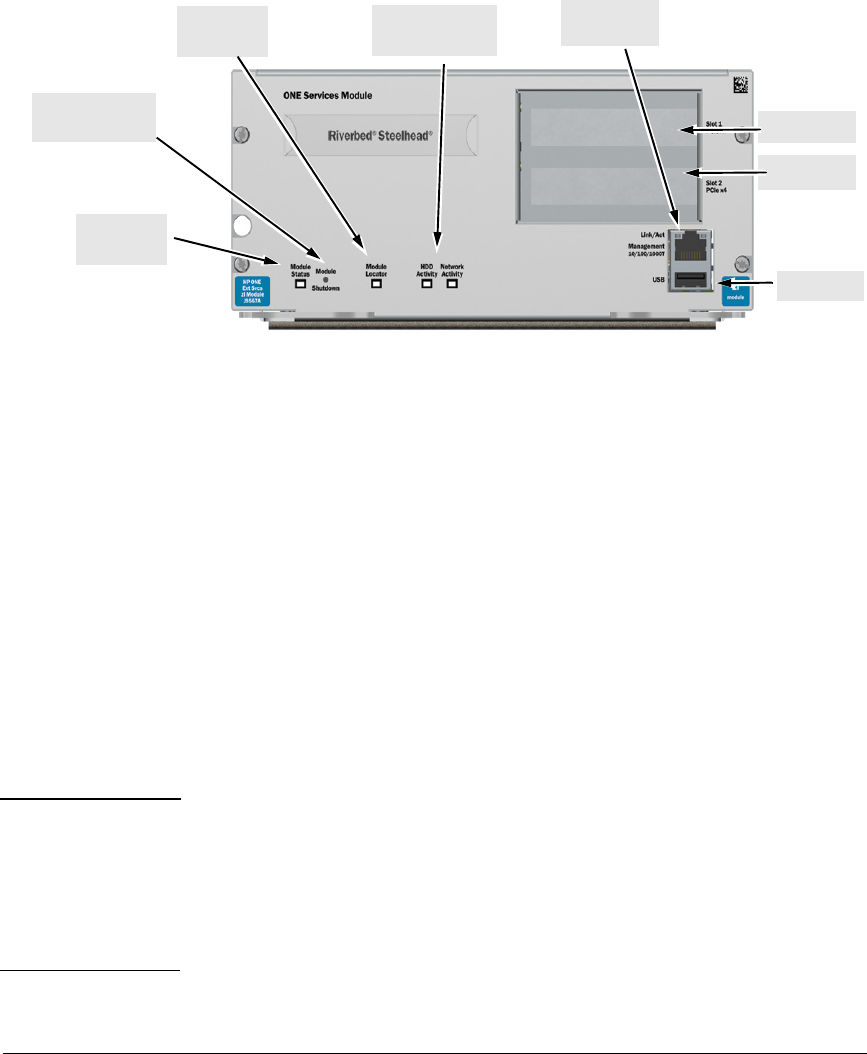
2-2
Hardware Installation
Figure 2-1. Front panel
Operating Systems (OSs)
When the Extended Services zl Module ships, it includes the hardware along
with:
■ HP Service OS
The primary and backup Service OS reside on the Compact Flash (CF).
The Extended Services zl Module is typically not booted to this OS, but it
is available for performing diagnostics in case troubleshooting is required.
■ Steelhead Application
The Steelhead Application and the OS the application required to run on
the Extended Services zl Module are installed on the Hard Disk (HD),
which is shown in Figure 2-2. The hard drive is installed on the upper deck
of the Extended Services zl Module.
Note The first release of this application is version 6.1.1-hp, but Riverbed will
release version 6.1.1 soon after. HP Networking recommends that you
update to version 6.1.1 when it is available from Riverbed.
You should regularly check for software updates on the Riverbed Support
site. You can obtain Steelhead software upgrades from the Riverbed
Support Site at https://support.riverbed.com/software/index.htm.
Module
Shutdown button
Module
Locator LED
HDD and Network
activity LEDs
USB port
Module
Status LED
Management
port
PCIe slot 1
PCIe slot 2