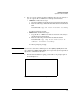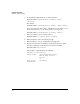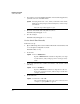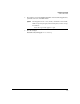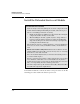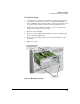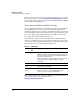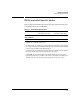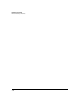Riverbed® Steelhead® RiOS® Application Installation and Getting Started Guide 2010-10
Table Of Contents
- 1: Overview
- 2: Hardware Installation
- 3: Getting Started
- Initial Configuration
- Configure the Steelhead Application
- A: EMC Regulatory Statements
- B: Waste Electrical and Electronic Equipment (WEEE) Statements
- C: Hardware Components
- D: Software Components
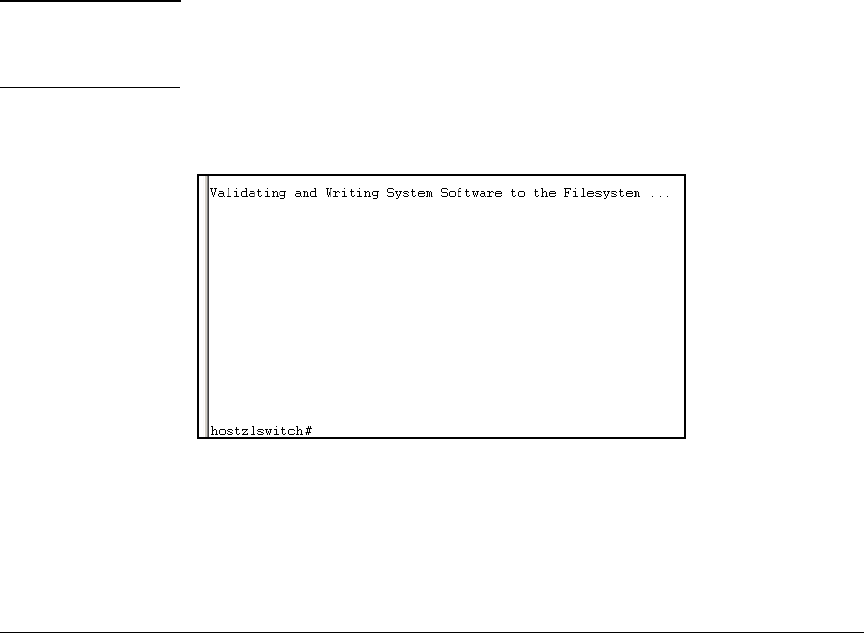
2-5
Hardware Installation
Update the Switch Software
4. You can copy the software from the USB drive directly to the switch, or
you can copy the file to a TFTP server and upload it from there.
• USB drive—Follow these steps:
i. Insert the USB drive in the HP 5400zl or 8200zl switch’s USB slot.
ii. Enter the following command from the HP 5400zl or 8200zl switch
CLI:
hostswitch# copy usb flash <filename> secondary
iii. When prompted, press
[y].
• TFTP server—Follow these steps:
i. Copy the file to a TFTP server that has network connectivity to
the HP 5400zl or 8200zl switch.
ii. Enter the following command from the HP switch CLI:
hostswitch# copy tftp flash <TFTP server IP
address> <filename> secondary
iii. When prompted, press
[y].
Note If you need to abort this command, press either [Ctrl-C] or [Ctrl-Z]. Both abort
the command, but
[Ctrl-Z], unlike [Ctrl-C], does not provide any message indicat-
ing that the command was aborted.
5. After the file has finished copying, you should see the prompt again as
shown in Figure 2-3.
Figure 2-3. HP Switch CLI—Software Copied