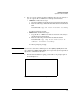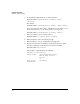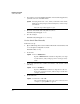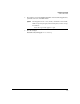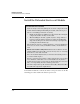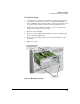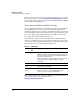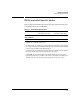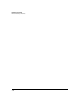Riverbed® Steelhead® RiOS® Application Installation and Getting Started Guide 2010-10
Table Of Contents
- 1: Overview
- 2: Hardware Installation
- 3: Getting Started
- Initial Configuration
- Configure the Steelhead Application
- A: EMC Regulatory Statements
- B: Waste Electrical and Electronic Equipment (WEEE) Statements
- C: Hardware Components
- D: Software Components
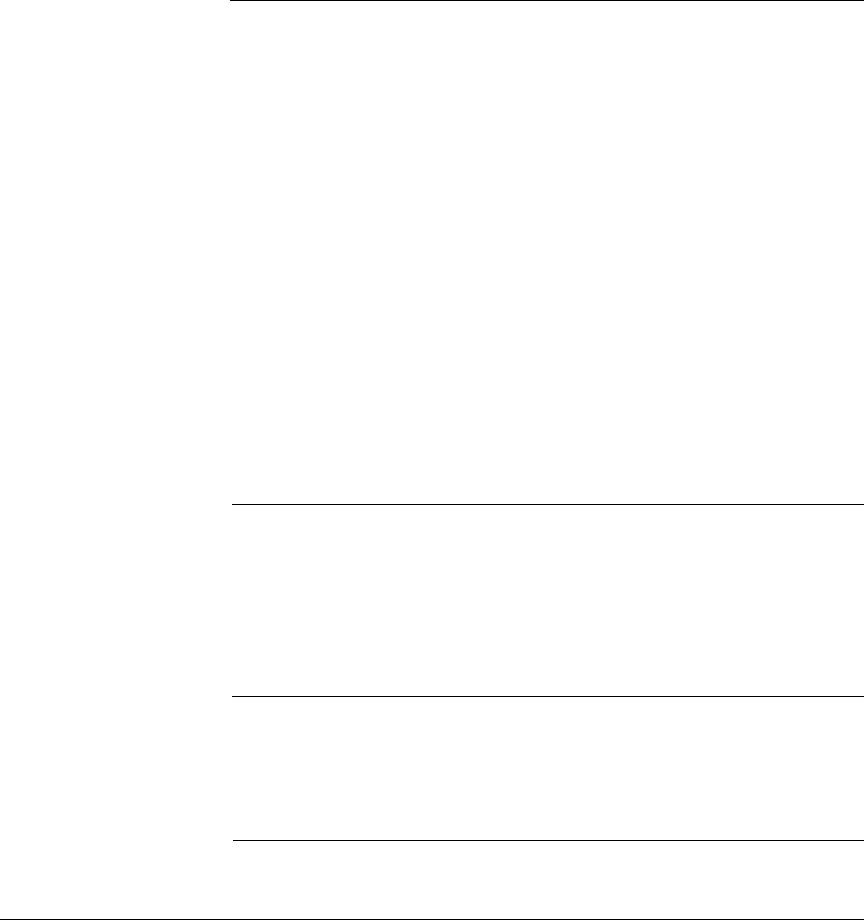
2-8
Hardware Installation
Set the Switch Time
6. If you plan to activate Daylight Saving Time on the Steelhead application,
you must activate it on the HP switch:
7. Check the switch time and verify that it is correct:
hostswitch(config)# clock
8. Save the changes:
hostswitch(config)# write memory
Set the Switch Time Manually
Follow these steps:
1. Open a CLI management session with the HP 5400zl or 8200zl switch and
access the global configuration context:
hostswitch# config
2. Set the date:
3. Set the time (which must be within a few minutes of the domain control-
ler’s time):
4. Set the timezone:
Syntax: time daylight-time-rule < none | alaska | continental-us-and-canada |
middle-europe-and-portugal | southern-hemisphere | western-europe
|user-defined>
Select the region that applies to you.
Syntax: clock set <MM/DD/YYYY>
Replace <MM/DD/YYYY> with the two-digit date, two-digit
month number, and four-digit year. For example, 05/24/
2010
Syntax: clock set <HH:MM:SS>
Replace <HH:MM:SS> with the two-digit hour in the 24-
hour clock, two-digit minute, and two digit seconds. For
example, 10:09:35.
Syntax: time timezone <-780 - 840>
The switch calculates the time zone offset in minutes. For
example, to specify GMT +1, type 60.