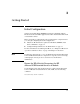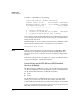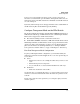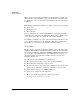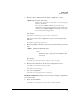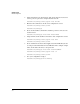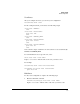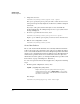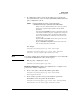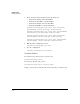Riverbed® Steelhead® RiOS® Application Installation and Getting Started Guide 2010-10
Table Of Contents
- 1: Overview
- 2: Hardware Installation
- 3: Getting Started
- Initial Configuration
- Configure the Steelhead Application
- A: EMC Regulatory Statements
- B: Waste Electrical and Electronic Equipment (WEEE) Statements
- C: Hardware Components
- D: Software Components

3-3
Getting Started
Initial Configuration
Port 2 (<slot>2) is sometimes referred to as the normal port because it
functions as a normal traffic port. In addition, management traffic and com-
munications between the Extended Services zl Module and the HP zl switch
are sent on this port.
By default, both internal ports are untagged members of the default VLAN on
the HP zl switch. (The default VLAN is typically VLAN 1.)
Configure Transparent Mode on the HP zl Switch
The Steelhead Application running on the HP AllianceONE Extended Services
zl Module takes advantage of an HP zl switch feature called Transparent Mode.
This feature is supported on an HP zl switch when:
■ The switch is running software version K.14.58 and above
■ An HP AllianceONE Extended Services zl Module is installed in the switch
With Transparent Mode, the HP zl switch can intercept packets that match the
criteria you define and forward these packets to the Steelhead Application.
(For more information about Transparent Mode, see “Transparent Mode
Concepts: Zones and Zone Policies” on page 1-4 in Chapter 1: “Overview.”)
Plan Your Transparent Mode Configuration
To plan your Transparent Mode configuration, you must first identify the
traffic that you want the Steelhead Application to accelerate. Specifically, you
need to know:
■ Source
• Which users or devices are sending the traffic that you want acceler-
ated?
• Which switch ports are being used?
• Do you want all the accelerated traffic handled in the same way?
■ Destination
• What is the destination of the traffic?
At a branch office, you will typically want to accelerate traffic between users
and devices on the internal network and the firewall at the perimeter of the
network.
Based on the answers to these questions, you can begin to plan your zones
and zone policies.