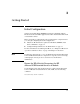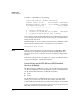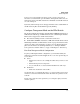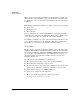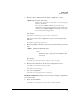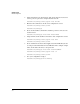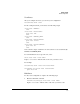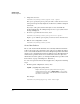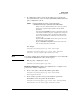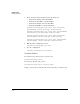Riverbed® Steelhead® RiOS® Application Installation and Getting Started Guide 2010-10
Table Of Contents
- 1: Overview
- 2: Hardware Installation
- 3: Getting Started
- Initial Configuration
- Configure the Steelhead Application
- A: EMC Regulatory Statements
- B: Waste Electrical and Electronic Equipment (WEEE) Statements
- C: Hardware Components
- D: Software Components

3-8
Getting Started
Initial Configuration
2. Add ports to the zone.
hostswitch(config-class)# port-list <port>
For <port>, specify the port or ports you want to add to the zone. If one
of the ports was previously assigned to another zone, it will be reassigned
to this zone.
If you try to edit a policy that has already been associated with the
Steelhead Application, the editing changes are not accepted, and an error
message is displayed.
3. To remove a port from the zone class, enter:
hostswitch(config-class)# no port-list <port>
Replace <port> with the port or ports you want to remove from the zone.
4. Exit the class configuration context.
hostswitch(config-class)# exit
Create Zone Policies
The second criterion the HP zl Switch uses to identify traffic that should be
redirected is a zone policy. You define a zone policy by specifying the traffic’s
source zone and the destination zone and creating intercept rules. Remember
that the source and destination must be in different zones. The HP zl Switch
will not intercept traffic that is sent to and from the same zone. (For more
information about zone policies, see “Transparent Mode Concepts: Zones and
Zone Policies” on page 1-4 in Chapter 1: “Overview.”)
To create zone policies for the Steelhead application, complete the following
steps:
1. From the global configuration context, enter:
For example:
hostswitch(config)# policy zone intercept
Syntax: [no] policy zone <policy-name >
Defines the name of a zone policy and enters the policy
configuration context, where <policy-name > is a text string
(64 characters maximum). Note that this name should not be
the same as a zone name.