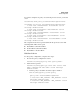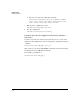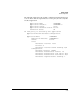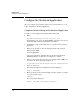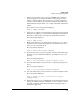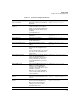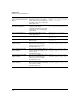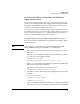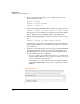Riverbed® Steelhead® RiOS® Application Installation and Getting Started Guide 2010-10
Table Of Contents
- 1: Overview
- 2: Hardware Installation
- 3: Getting Started
- Initial Configuration
- Configure the Steelhead Application
- A: EMC Regulatory Statements
- B: Waste Electrical and Electronic Equipment (WEEE) Statements
- C: Hardware Components
- D: Software Components

3-11
Getting Started
Initial Configuration
To view the example zone policy created in the previous section, you would
enter:
hostswitch# show policy Steelhead-Interception-Rules
Statements for Policy "Steelhead-Interception-Rules"
1 class zone "InternalZone" "RouterZone" action
intercept unidirectional
2 class zone "RouterZone" "InternalZone" action
intercept unidirectional
3 class zone "SteelheadZone" "RouterZone" action
intercept unidirectional
4 class zone "RouterZone" "SteelheadZone" action
intercept unidirectional
5 class zone "InternalZone" "SteelheadZone" action
intercept unidirectional
The output shows the intercept rules defined in the previous section. The
following traffic will be intercepted:
■ InternalZone to/from RouterZone
■ SteelheadZone to/from RouterZone
■ InternalZone to SteelheadZone
Edit Zone Policies
To edit a policy configuration, complete these steps.
1. Re-enter the policy configuration context:
hostswitch(config)# policy zone <policy-name>
2. Add new intercept rules.
hostswitch(config-policy)# class zone <source zone
name> <destination zone name> action intercept
unidirectional
a. View the policy to determine the rule’s sequence number.
Switch(config-policy)# show policy
policy zone “SteelheadInterceptRules"
1 class zone "BR1_LanZone" "BR1_WanZone" action
intercept unidirectional
2 class zone "BR1_WanZone" "BR1_LanZone" action
intercept unidirectional