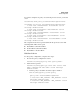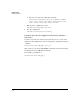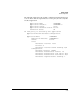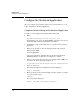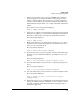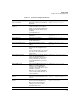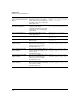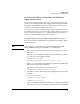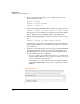Riverbed® Steelhead® RiOS® Application Installation and Getting Started Guide 2010-10
Table Of Contents
- 1: Overview
- 2: Hardware Installation
- 3: Getting Started
- Initial Configuration
- Configure the Steelhead Application
- A: EMC Regulatory Statements
- B: Waste Electrical and Electronic Equipment (WEEE) Statements
- C: Hardware Components
- D: Software Components
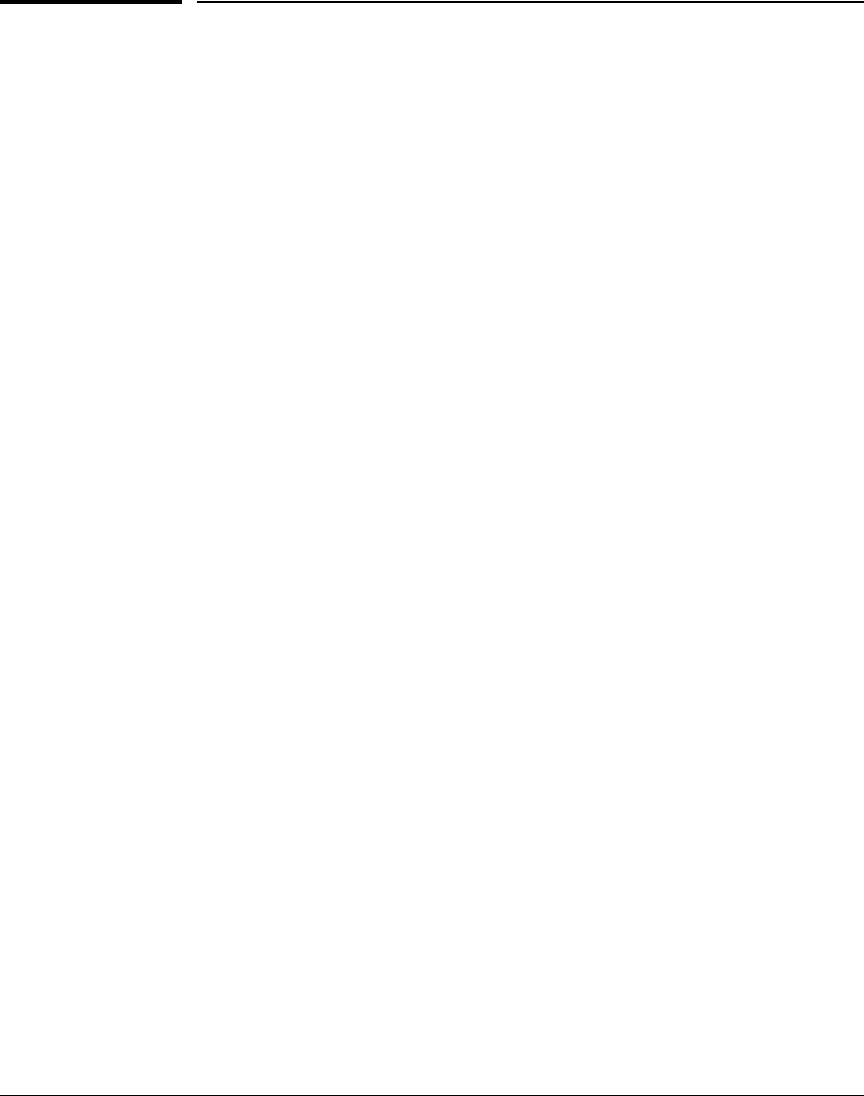
3-14
Getting Started
Configure the Steelhead Application
Configure the Steelhead Application
After you configure zones and zone policies for your environment, you can
begin configuring the Steelhead Application.
Complete the Initial Setup on the Steelhead Application
You will access the application through the HP zl switch CLI.
1. Enter:
hostswitch(config)# service <slot_ID> tech
Remember that you can use the show modules command to view the slot
in which the Extended Services zl Module is installed.
2. Press Enter a couple of times until you see a prompt for the Steelhead
application.
3. When you are prompted, enter the default username and password:
Amnesia login: admin
Password: password
A message is displayed, explaining that the Steelhead Application is
initializing. This process may take a few minutes to complete.
4. When you are prompted if you want to auto-configure using a CMC, press
n to answer no. The next prompt is displayed:
Do you want to use the wizard for initial configuration?
5. Press y to answer yes.
The Steelhead Application configuration wizard is displayed.
Step 1: Hostname?
6. Enter a hostname for the Steelhead Application. For example, you might
accept the default setting:
amnesiac
The next prompt is displayed:
Step 2: Use DHCP on primary interface?