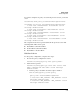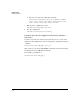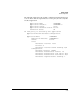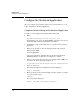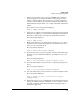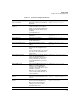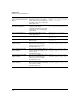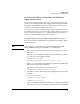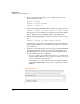Riverbed® Steelhead® RiOS® Application Installation and Getting Started Guide 2010-10
Table Of Contents
- 1: Overview
- 2: Hardware Installation
- 3: Getting Started
- Initial Configuration
- Configure the Steelhead Application
- A: EMC Regulatory Statements
- B: Waste Electrical and Electronic Equipment (WEEE) Statements
- C: Hardware Components
- D: Software Components
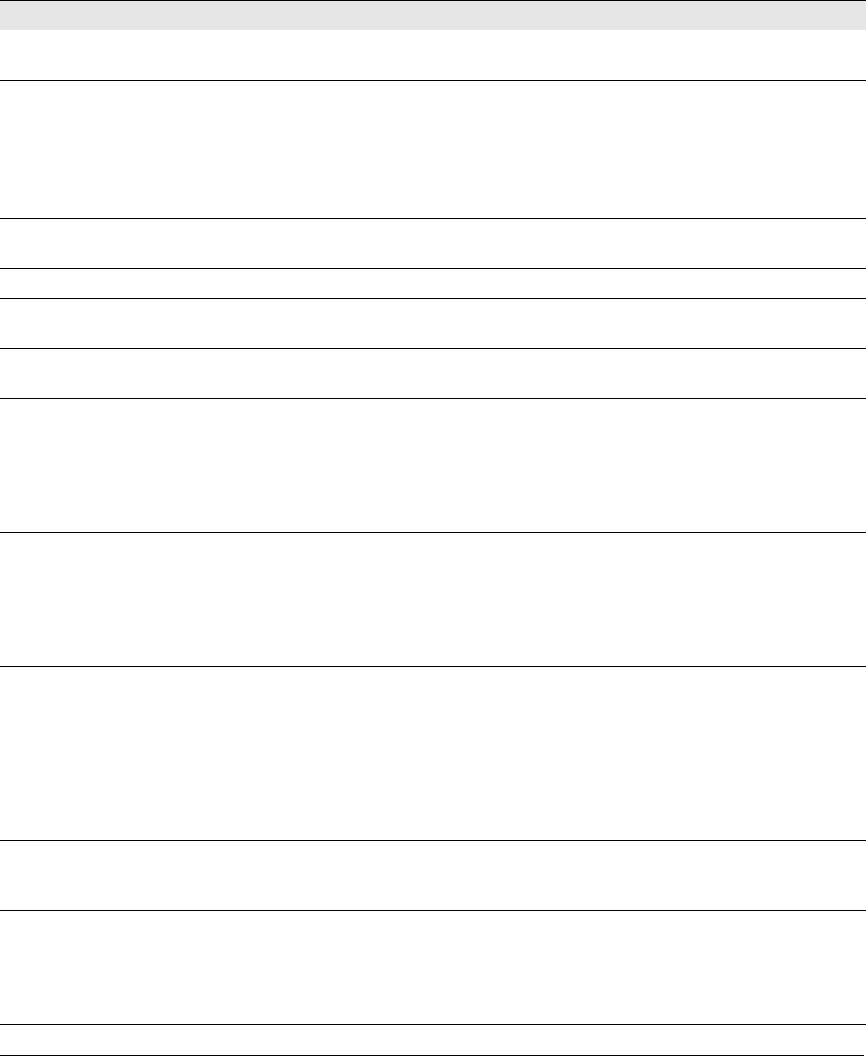
3-17
Getting Started
Configure the Steelhead Application
Table 3-1. Steelhead Configuration Wizard
Wizard Prompt Description Example
Step 1: Host name? Enter the host name for the Steelhead
Application
.
Step 1: hostname? amnesiac
Step 2: Use DHCP on the primary
interface?
You can enable DHCP to automatically
assign an IP address to the primary
interface for the Steelhead Application.
Riverbed recommends that you do not
use DHCP.
The default value is no.
Step 2: Use DHCP? no
Step 3: Primary IP address? Enter the IP address for the Steelhead
Application
.
Step 3: Primary IP address?
10.10.10.6
Step 4: Netmask? Enter the netmask address. Step 4: Netmask? 255.255.0.0
Step 5: Default gateway? Enter the default gateway for the
Steelhead Application.
Step 5: Default gateway? 10.0.0.1
Step 6: Primary DNS server? Enter the primary DNS server’s IP
address.
Step 6: Primary DNS server?
10.0.0.2
Step 7: Domain name? Enter the domain name for the network
where the Steelhead Application is to
reside.
If you set a domain name, you can enter
host names in the system without the
domain name.
Step 7:
Domain name? example.com
Step 8: Admin password? Riverbed strongly recommends that you
change the default administrator
password at this time. The password
must be a minimum of 6 characters.
The default administrator password is
password.
Step 8: Admin password? xxxyyy
Step 9: SMTP server? Enter the Simple Mail Transfer Protocol
(SMTP) server. External DNS and
external access for SMTP traffic is
required for email notification of events
and failures to function.
Make sure you provide a valid SMTP
server to ensure email notifications for
events and failures.
Step 9:
SMTP server? natoma
Step 10: Notification email
address?
Enter a valid email address to which
notification of events and failures are to
be sent.
Step 10:
Notification email
address? example@example.com
Step 11: Set the primary interface
speed?
Enter the speed on the primary interface
(that is, the Steelhead Application).
Make sure this value matches the
settings on your router or switch.
The default value is auto.
Step 11: Set the primary interface
speed? [auto] auto