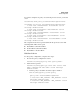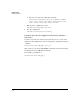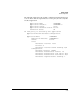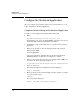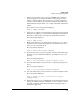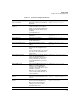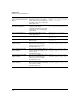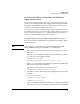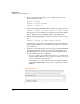Riverbed® Steelhead® RiOS® Application Installation and Getting Started Guide 2010-10
Table Of Contents
- 1: Overview
- 2: Hardware Installation
- 3: Getting Started
- Initial Configuration
- Configure the Steelhead Application
- A: EMC Regulatory Statements
- B: Waste Electrical and Electronic Equipment (WEEE) Statements
- C: Hardware Components
- D: Software Components
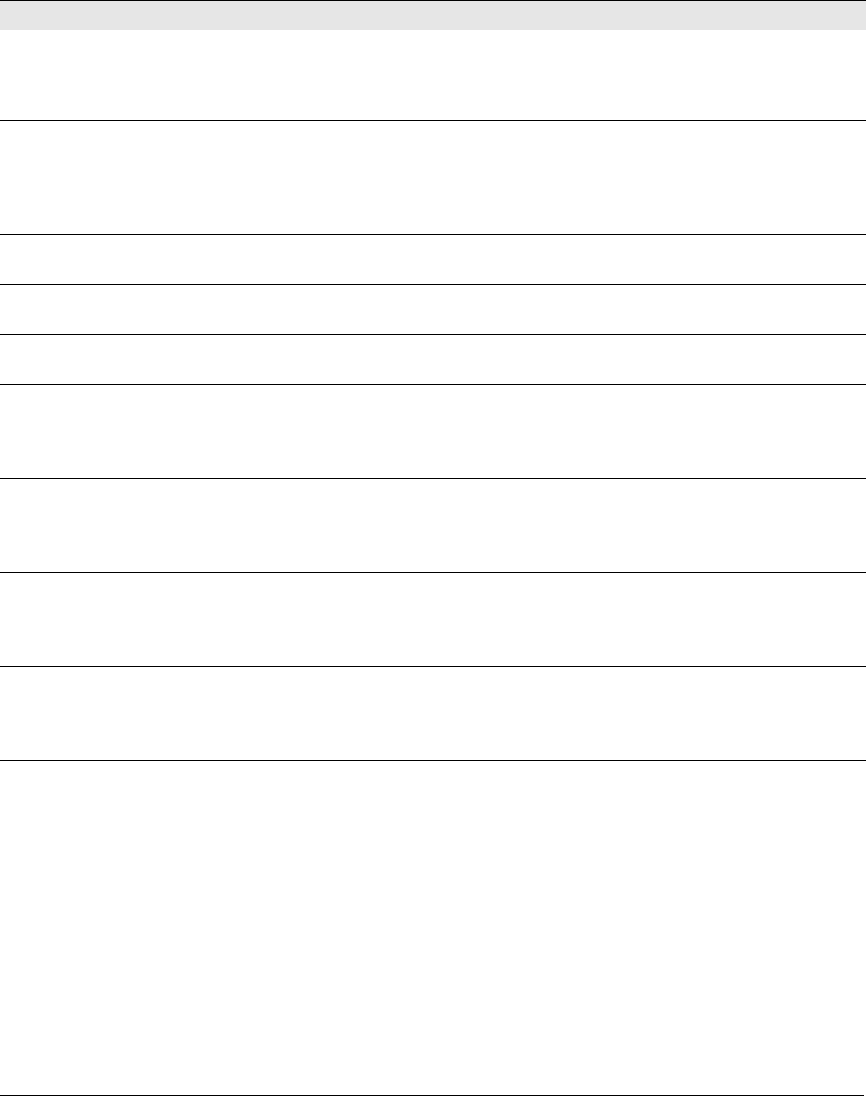
3-18
Getting Started
Configure the Steelhead Application
Step 12: Set the primary interface
duplex?
Enter the duplex mode on the primary
interface. Make sure this value matches
the settings on your router or switch. The
default value is auto.
Step 12:
Set the primary interface
duplex? [auto] auto
Step 13: Would you like to activate
the in-path configuration?
Enter no at the system prompt to
configure in-path support.
For detailed information about in-path
configurations, refer to the Steelhead
documentation.
Step 13: Would you like to activate
the in-path configuration? no
Step 14: In-Path IP address? Enter the in-path IP address for the
Steelhead Application.
Step 14: In-Path IP address?
10.11.11.6
Step 15: In-Path Netmask? Enter the in-path netmask address. Step 15: In-Path Netmask?
255.255.0.0
Step 16: In-Path Default gateway? Enter the in-path default gateway (the
WAN gateway).
Step 16: In-Path Default Gateway?
10.11.11.16
Step 17: Set the in-path: LAN
interface speed?
Enter the in-path, LAN interface speed.
Make sure this value matches the
settings on your router or switch.
The default value is auto.
Step 17: Set the in-path: LAN
interface speed? [auto] auto
Step 18: Set the in-path: LAN
interface duplex?
Enter the in-path, LAN duplex. Make sure
this value matches the settings on your
router or switch.
The default value is auto.
Step 18: Set the in-path: LAN
interface duplex? [auto] auto
Step 19: Set the in-path: WAN
interface speed?
Enter the in-path, WAN interface speed.
Make sure this value matches the
settings on your router or switch.
The default value is auto.
Step 19: Set the in-path: WAN
interface speed? [auto] auto
Step 20: Set the in-path: WAN
interface duplex?
Enter the in-path, WAN duplex speed.
Make sure this value matches the setting
on your router or switch.
The default value is auto.
Step 20: Set the in-path: WAN
interface duplex? [auto] auto
Wizard Prompt Description Example