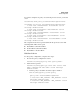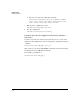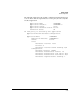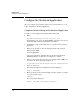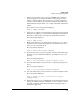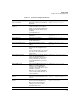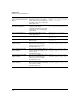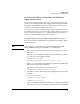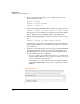Riverbed® Steelhead® RiOS® Application Installation and Getting Started Guide 2010-10
Table Of Contents
- 1: Overview
- 2: Hardware Installation
- 3: Getting Started
- Initial Configuration
- Configure the Steelhead Application
- A: EMC Regulatory Statements
- B: Waste Electrical and Electronic Equipment (WEEE) Statements
- C: Hardware Components
- D: Software Components
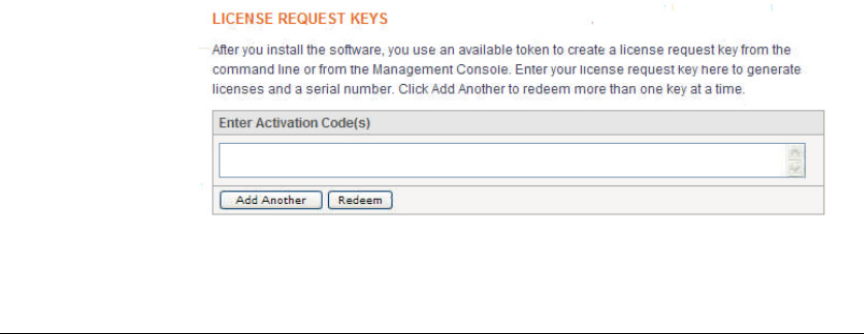
3-20
Getting Started
Configure the Steelhead Application
4. Move to the enable mode and then to the configuration mode in the
Steelhead Application CLI.
amnesiac > enable
amnesiac # config terminal
amnesiac (config) #
5. Enter the license request set-token <token> command to activate the token:
amnesiac (config) # license request set-token <token>
This token is located on the HP License Registration card, which shipped
with the Extended Services zl Module with Steelhead Application.
6. Enter the license request gen-key command to generate a license request
key:
amnesiac (config) # license request gen-key
Copy the license request key to your management station’s hard drive for
safekeeping. You will need to provide this license request key to generate
the actual license.
7. Complete one of the following to generate licenses, including the HPBASE
license and any flexible licenses needed for the Steelhead Application.
(The HPBASE license is specifically for the Steelhead Application that
runs on the Extended Services zl Module.)
• If you are a registered user of Riverbed products, go to the Riverbed
Technical Support Web site at https://support.riverbed.com/account/
tokens/ to generate your license keys.
Log in using your account credentials and click Accounts > Tokens.
Under License Request Keys, enter your license request key and click
Redeem.
Figure 3-1. Riverbed Technical Support Web Site