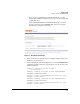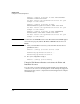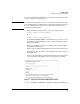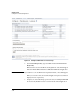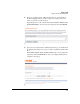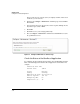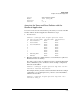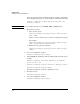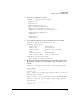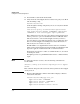Riverbed® Steelhead® RiOS® Application Installation and Getting Started Guide 2010-10
Table Of Contents
- 1: Overview
- 2: Hardware Installation
- 3: Getting Started
- Initial Configuration
- Configure the Steelhead Application
- A: EMC Regulatory Statements
- B: Waste Electrical and Electronic Equipment (WEEE) Statements
- C: Hardware Components
- D: Software Components
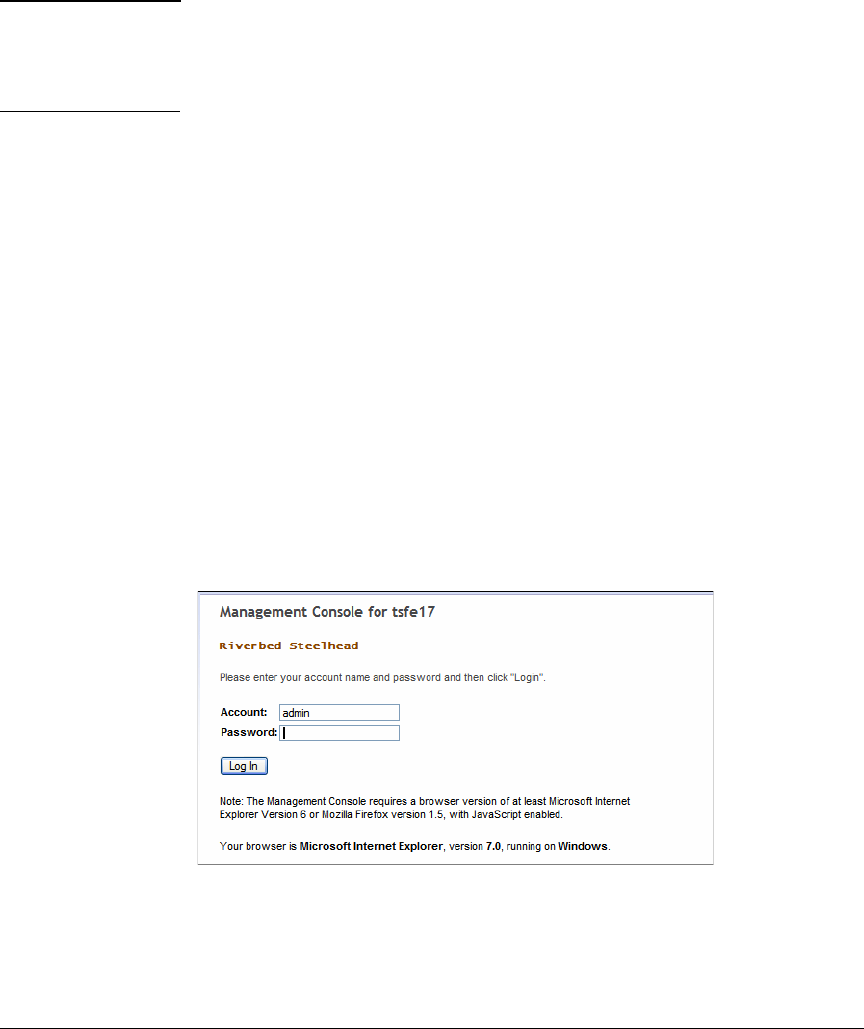
3-23
Getting Started
Configure the Steelhead Application
To enter the token key and install a license using the Steelhead management
console, complete the following steps.
Note To connect to the management console, you must know the IP address or the
host and domain that you assigned in the configuration wizard. You must also
know the administrator password, and cookies and JavaScript must be
enabled in your Web browser.
1. Enter the URL for the management console in your Web browser:
[http | https]://<host.domain>
Or
[http | https]://<IP address>
Specify HTTP or HTTPS. HTTPS uses the SSL protocol to ensure a secure
environment. If you use HTTPS to connect, you are prompted to inspect
and verify the SSL key.
Replace host with the host name you assigned to the Steelhead Applica-
tion during the initial setup.
Replace domain with the full domain name for the Steelhead Application.
Alternatively, replace IP address with the address assigned to the Steel-
head Application.
After you enter the URL for your Steelhead Application, the management
console is displayed, prompting you to enter your login credentials.
Figure 3-3. Login Page for the Steelhead Management Console
1. Choose Configure > Maintenance > Licenses to display the Licenses page.