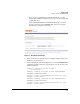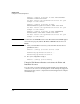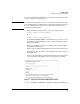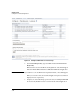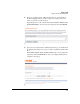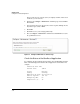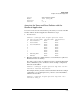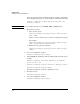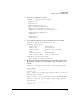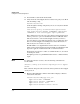Riverbed® Steelhead® RiOS® Application Installation and Getting Started Guide 2010-10
Table Of Contents
- 1: Overview
- 2: Hardware Installation
- 3: Getting Started
- Initial Configuration
- Configure the Steelhead Application
- A: EMC Regulatory Statements
- B: Waste Electrical and Electronic Equipment (WEEE) Statements
- C: Hardware Components
- D: Software Components
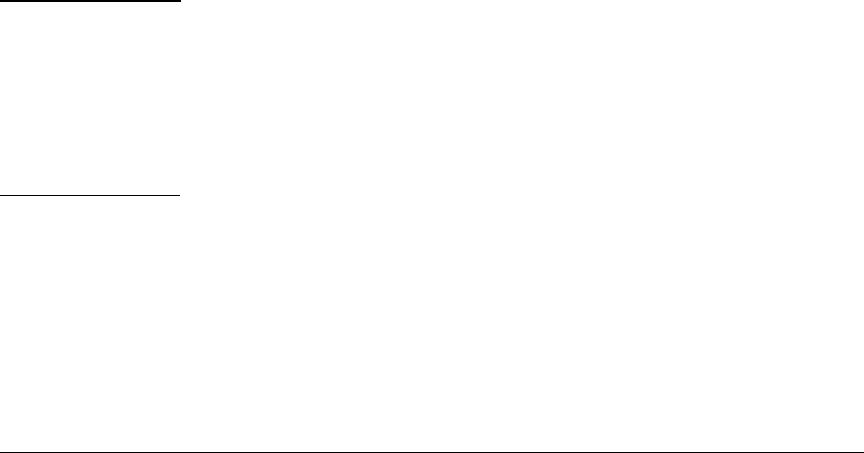
3-30
Getting Started
Configure the Steelhead Application
11. Press Ctrl-Z to return the HP zl switch CLI.
12. Verify that the Steelhead Application has added a zone policy to the HP zl
switch’s running-config.
Hostswitch# show run
Scroll through the running-config until you locate an entry that is similar
to the following:
zone-service-policy “Steelhead-Interception-Rules”
zone enable bind C1 appname “STEELHEAD” appinstance
“STEELEAD-C” fail-action bypass expire permanent
This command associates the zone policy with the Steelhead Application
and the port it uses—port 1 on the Extended Services zl Module. It also
indicates the instance of the Steelhead Application that you want to
associate with zone policy. This is required because you might have more
than one Steelhead Application running in the switch. The instance is
indicated by the slot—in this case, slot C.
The fail-action is set to bypass. This means that if there is a hardware
failure or if the Steelhead Application is unavailable, the HP zl Switch will
bypass the application and forward traffic to its final destination.
Alternatively, the fail-action could be set to block. In this case, the switch
would drop the traffic.
The expire option is set to permanent. This means the command will not
expire.
Note To change the fail-action to block, enter the following command in the
Steelhead CLI:
amnesiac (config) # no interface inpath0_0 fail-to-bypass
enable
This command changes the fail-action in the switch (and the Steelhead Appli-
cation) to block.
13. Enter the show ONE_app command. It should now display a different
status than it did before.
hostswitch# show ONE_app <slot_ID>
Application Name: STEELHEAD
Application Instance: STEELHEAD-C
Application Status: Start
Application Heartbeat Status: Active