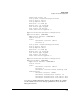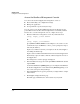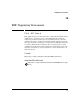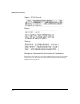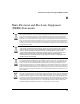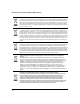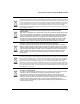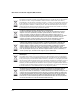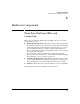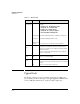Riverbed® Steelhead® RiOS® Application Installation and Getting Started Guide 2010-10
Table Of Contents
- 1: Overview
- 2: Hardware Installation
- 3: Getting Started
- Initial Configuration
- Configure the Steelhead Application
- A: EMC Regulatory Statements
- B: Waste Electrical and Electronic Equipment (WEEE) Statements
- C: Hardware Components
- D: Software Components

3-32
Getting Started
Configure the Steelhead Application
Access the Steelhead Management Console
You can use the Steelhead Application management console to:
■ Check and modify your configuration settings
■ Manage the application
■ View performance reports and system logs
You can connect to the Steelhead Management Console through any sup-
ported Web browser. Cookies and Javascript must be enabled in your Web
browser. To access the management console, complete these steps.
1. Enter the URL for the management console in your Web browser:
[http | https]://<host.domain>
Or
[http | https]://<IP address>
Specify HTTP or HTTPS. HTTPS uses the SSL protocol to ensure a secure
environment. If you use HTTPS to connect, you are prompted to inspect
and verify the SSL key.
Replace host with the host name you assigned to the Steelhead Applica-
tion during the initial setup.
Replace domain with the full domain name for the Steelhead Application.
Alternatively, replace IP address with the address assigned to the Steel-
head Application.
The management console login page is displayed.
2. In the Account text box, type the user login: admin or monitor. The default
login is admin.
Users with administrator (admin) privileges can configure and administer
the Steelhead Application. Users with monitor (monitor) privileges can
view connected reports and system logs.
3. In the Password text box, type the password you assigned in the configu-
ration wizard.
4. Click Login to display the Home page.
The Home page summarizes the current status of your system.