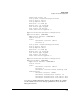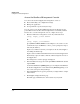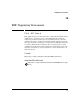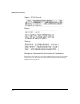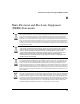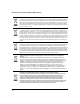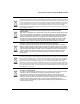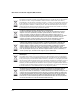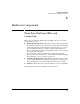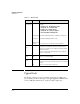Riverbed® Steelhead® RiOS® Application Installation and Getting Started Guide 2010-10
Table Of Contents
- 1: Overview
- 2: Hardware Installation
- 3: Getting Started
- Initial Configuration
- Configure the Steelhead Application
- A: EMC Regulatory Statements
- B: Waste Electrical and Electronic Equipment (WEEE) Statements
- C: Hardware Components
- D: Software Components
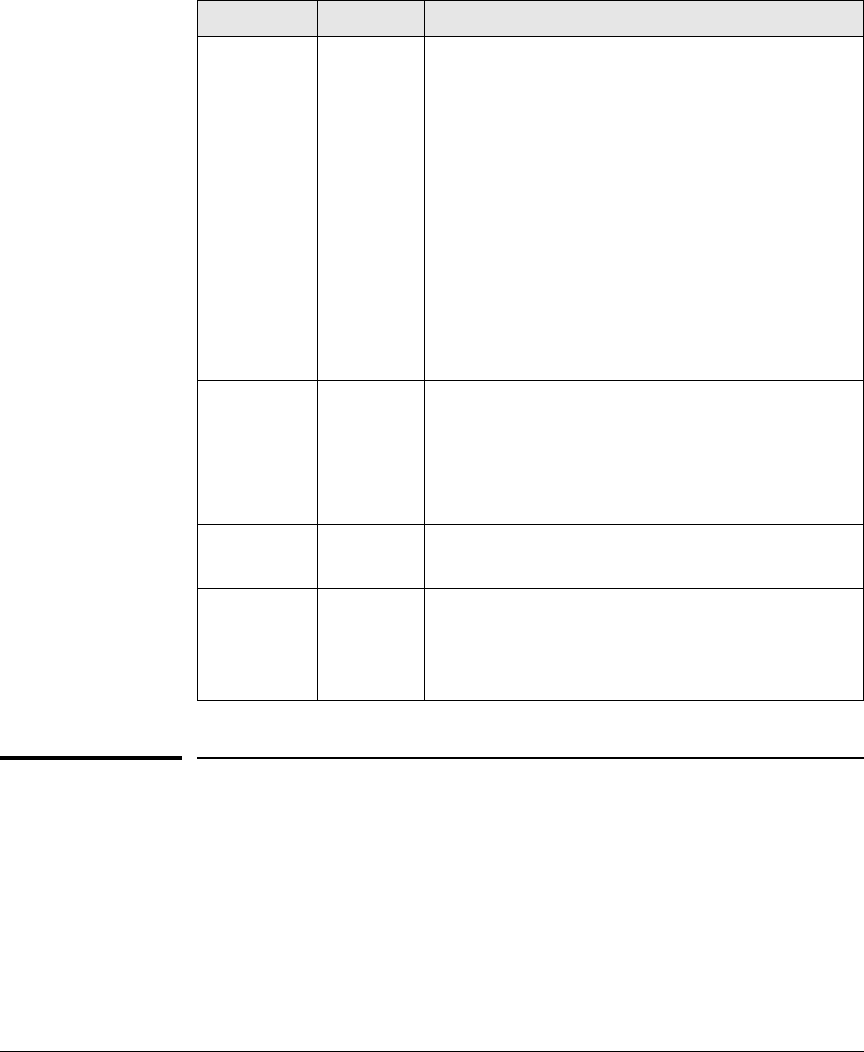
C-2
Hardware Components
Upper Deck
Table C-1. Module LEDs
Upper Deck
The module consists of an upper deck PCA, which supports a HDD, and
provides PCIe slots. These slots are not used by the HP AllianceONE Extended
Services zl Module with Riverbed
®
Steelhead
®
RiOS
®
Application.
Module LED State Meaning
Module Status
1
(green/orange)
1.Indicates HDD and CF Status as well.
Flashing green
Solid green
Flashing/solid
orange
When the module is first installed, this LED follows the following
sequence:
1. Green for ~15s - The module has power.
2. Orange for ~11s - Testing the LED.
3. Green for ~4s - Starting self-test.
4. Orange for ~30s - Self-test in progress.
5. Off - The module is booting the OS.
Service OS or ONE-app software is initializing or shutting down.
Service OS or ONE-app software is ready.
Error condition. See the switch log for more information.
Module Locator
(blue)
Flashing/solid Solid during boot only when the module is inserted into a chassis,
soft reboots do not enable this LED. Used to locate a specific
module in an area full of chassis. Enabled by using the following
switch CLI command:
services <slot ID> locater <blink [duration] | off | on [duration]>
This LED is off by default.
HDD Activity
(green)
Flashing
Off
The drive is reading/writing.
The drive is not reading/writing.
Network Activity
(green)
Flashing
Off
There is network activity on one or both internal ports.
If either of the ports fails, the Module Status LED is set to flashing
orange.
There is no network activity on either port.