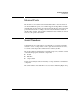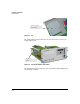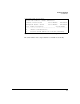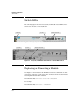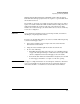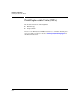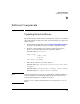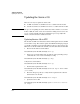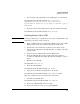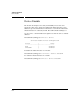Riverbed® Steelhead® RiOS® Application Installation and Getting Started Guide 2010-10
Table Of Contents
- 1: Overview
- 2: Hardware Installation
- 3: Getting Started
- Initial Configuration
- Configure the Steelhead Application
- A: EMC Regulatory Statements
- B: Waste Electrical and Electronic Equipment (WEEE) Statements
- C: Hardware Components
- D: Software Components
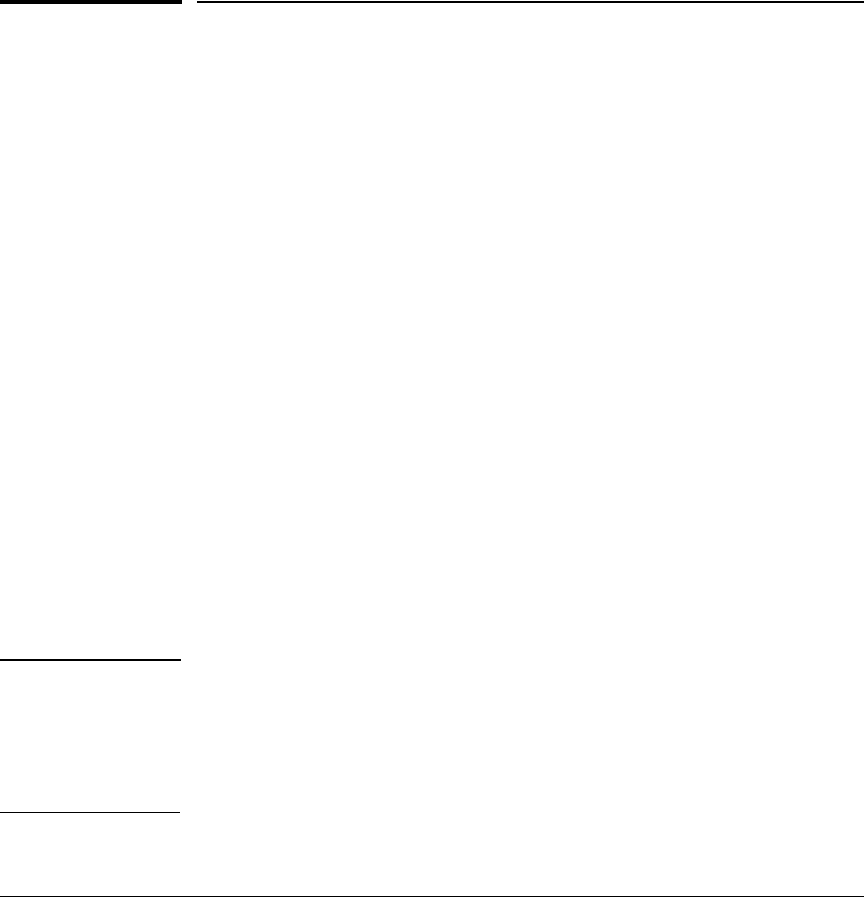
D-1
Software Components
Updating Switch Software
D
Software Components
Updating Switch Software
The module requires switch software version K.14.58 or greater to be installed
in the switch. When an update is needed, use the following steps to update the
switch software:
1. Visit the HP Networking Web portal at www.hp.com/networking/support to
check the version number of the latest module-compatible software.
2. Check the version number of the software installed on the switch.
Connect to the switch CLI and use the following command:
hostswitch# show version
Image stamp: ...
<date, time>
K.14.XX
...
Boot Image: Secondary
3. If the switch software is out-of-date, update it:
hostswitch# copy tftp flash <source><source file name>
secondary
hostswitch# startup-default secondary config config1
hostswitch# boot system flash secondary
Note If a CLI command must be aborted, use either Ctrl-C or Ctrl-Z. The difference
between using the two is that Ctrl-Z, unlike Ctrl-C, does not provide any
message indicating that the command was aborted.
There are some conditions when Ctrl-C may not work; in these cases, use
Ctrl-Z.