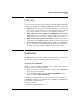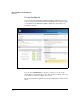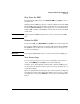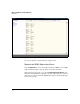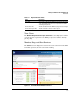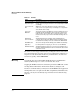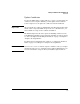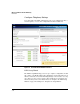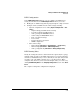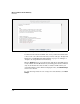SBM powered by Microsoft Lync Administrator's Guide 2010-11
3-5
Manage and Monitor the HP SBM Locally
Dashboard
Shut Down the SBM
To shut down the SBM entirely, click Shutdown SBM in the System section of
the Dashboard.
Shutting down the SBM stops all services and gracefully shuts down the SBM
OS. The SBM remains shut down until you manually reboot it from the HP zl
switch CLI (services e reload). If you have physical access to the HP zl switch
with the SBM, you will see that all LEDs on the module are off when the SBM
is shut down.
Warning Shutting down the SBM interrupts all voice services for users in the SBM’s
pool.
Reboot the SBM
To reboot the SBM, click Reboot SBM in the System section of the Dashboard.
Rebooting the SBM stops all services and gracefully shuts down the SBM OS.
The SBM then reboots. All services restart after the reboot, but the process
can take several minutes.
Warning Rebooting the SBM interrupts all voice services for users in the SBM’s pool.
View System Logs
You can view system logs to look for causes of problems such as a service
outage. Click SBM Logs in the System section of the Dashboard.
A window opens, which displays the folders that contain the SBM logs. You
can browse the file structure in the left pane. You can use the link at the top
to refresh the display.
When you click a filename in the left pane, the contents of the file are displayed
in the right pane (for log files smaller that 5 MB). Use the top pane to adjust
the display. You can also click download to save the file to your management
station.