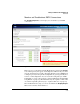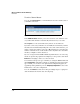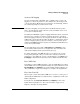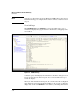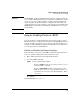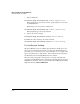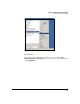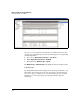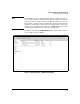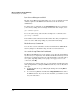SBM powered by Microsoft Lync Administrator's Guide 2010-11
3-14
Manage and Monitor the HP SBM Locally
Dashboard
View the Channel Status
You can click Channel Status to view information about the current status of
your PSTN connections.
Figure 3-7. Dashboard—PSTN Line Status Window
In the PSTN Line Status window, you see the status for each channel on each
of your lines. The window is automatically refreshed every 30 seconds.
Click Legend to see the status indicated by various colors and letters.
If you have connected your interfaces to the PSTN, the channels for your lines
should be blue and marked I (for Idle). Of course, if the channel is in use, you
will see a status such as C for connected or R for ringing. You can monitor the
number of channels in use at various times of the day and week to determine
whether you might need more interfaces.
If you see orange channels and A for Alarmed (and the interface is connected),
the line is experiencing a problem. You might try to swap out the cable. Click
Refresh after changing a cable to see the new status.
You can find out the precise type of alarm by accessing the SBM via RDP and
using wanpipemon commands. See Chapter 6: “Troubleshooting.” Based on the
type of alarm, you can discover the probable misconfiguration (again, the
appendix provides guidelines). Use the Telephony Configuration section of the
Dashboard to correct the configuration.
You can click Quiesce to shut down a line gracefully (it stops accepting new
calls and shuts down after the last call completes).