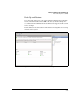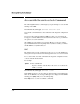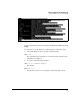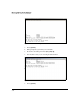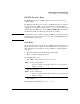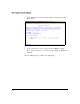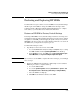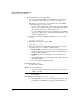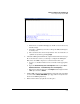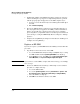SBM powered by Microsoft Lync Administrator's Guide 2010-11
3-29
Manage and Monitor the HP SBM Locally
Restoring and Replacing HP SBMs
Restoring and Replacing HP SBMs
You must follow a set procedure to restore an SBM to factory default settings,
install a replacement SBM, or change the SBM’s name. Each procedure
requires Domain or Enterprise Admins and CS Administrators to complete
some tasks, so you must share these instructions with them.
Restore an HP SBM to Factory Default Settings
Restoring an HP SBM to factory default settings returns it to the image and
settings that it supported when it shipped from the factory. If you have applied
any updates to the SBM, you must reapply the updates after you restore the
SBM. Make sure that you have the update installer archived to a location off
the SBM before you begin the factory reset process.
You must follow this procedure:
1. Stop all Lync Server 2010 services on the SBM:
a. Access the SBM Dashboard by browsing to its FQDN or by accessing
the SBM via RDP and clicking Manage HP SBM on the Desktop.
b. In the Services section, click Stop next to Lync Server Front-End, Lync
Server Mediation, and Lync Server Replica Replication Agent.
Note If you cannot access the SBM to complete this or the next steps, you can simply
move to step 3.
2. Remove the SBM from the domain (recommended). Use the standard
Windows procedure to complete this step:
a. Access the SBM via RDP.
b. Access the System Properties window (Control Panel > System > See
this computer’s name > Advanced system settings > Computer Name).
c. Place the SBM in a workgroup.
d. Click OK in both windows and reboot the SBM.