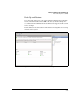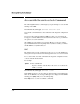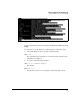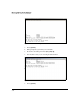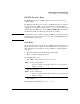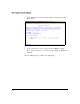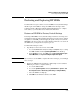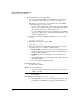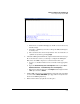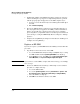SBM powered by Microsoft Lync Administrator's Guide 2010-11
3-30
Manage and Monitor the HP SBM Locally
Restoring and Replacing HP SBMs
3. Reset the SBM to factory default settings:
a. If you are resetting the SBM because its OS has failed to load, the
Recovery Console is already active. Start at step i on page 3-30.
Otherwise, you can start the console manually. Access the SBM’s
command prompt in one of two ways:
–Use the services <slot ID> tech command from the host zl switch
CLI to access the SAC. Then create a command prompt channel
and enter that channel. See “SAC” on page 3-24.
– Access the SBM via RDP (see “Remote Desktop Protocol (RDP)”
on page 3-17). Then open a command prompt, running the com-
mand as an administrator.
b. Enter this command to configure the SBM to boot to the recovery
console:
reagentc /boottore
c. Enter this command to restart the SBM:
shutdown /r /d 4:1
d. Wait a few moments. The SBM will then shutdown. The next steps
depend on how you accessed the command prompt:
– From the SAC—You will be returned to the SAC and warned
that the system is about to shutdown. Wait. As the SBM reboots,
messages will be displayed.
– Via RDP—You will lose your RDP connection. Follow these
steps:
i. Open a CLI management session with the HP zl switch in which
the SBM is installed.
ii. Move to the global configuration mode.
hostzlswitch# config
iii. Enter this command:
For example:
hostzlswitch(config)# services c tech
iv. If the SBM has not yet rebooted, the management session will
hang. Wait. As the SBM reboots, messages will be displayed.
Syntax: services <slot ID> tech
Replace <slot ID> with the ID for the lower slot in which the
SBM is installed.