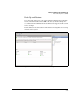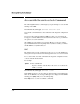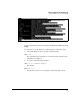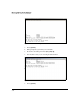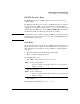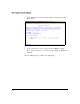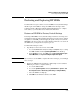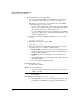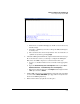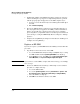SBM powered by Microsoft Lync Administrator's Guide 2010-11
3-32
Manage and Monitor the HP SBM Locally
Restoring and Replacing HP SBMs
7. An Enterprise Admin or CS Administrator must complete the next step,
which is enabling the topology. Do not skip this important step, which
adds the proper groups and properties to the SBM computer object:
a. Log in to a server that has the Lync Server Management Shell. Open
the shell.
b. Enter Enable-CsTopology.
8. By now, the SBM should be returned to factory default settings. If you
have any updates that you applied to the SBM, you must reinstall these
updates. See the HP Survivable Branch Communication zl Module
powered by Microsoft Lync
TM
Installation and Getting Started Guide if
you need help accessing the SBM initially. Then see Chapter 5: “Manage
Updates.”
9. Complete the Setup Wizard. (See Chapter 1: “Introduction“ and Chapter 2:
“Complete the Setup Wizard.”)
Replace an HP SBM
If you need to replace your HP SBM with another SBM, you must follow this
procedure:
1. Stop all Lync Server 2010 services on the SBM:
a. Access the SBM Dashboard by browsing to its FQDN or by accessing
the SBM via RDP and clicking Manage HP SBM on the Desktop.
b. In the Services section, click Stop next to Lync Server Front-End, Lync
Server Mediation, and Lync Server Replica Replication Agent.
Note If you cannot access the SBM to complete this or the next step, you can simply
move to step 3.
2. Remove the SBM from the domain (recommended). Use the standard
procedure to complete this step:
a. Access the SBM via RDP.
b. Access the System Properties window (Control Panel > System > See
this computer’s name > Advanced system settings > Computer Name).
c. Place the SBM in a workgroup.
d. Click OK in both windows and reboot the SBM.