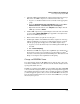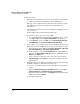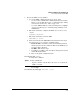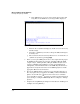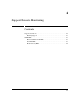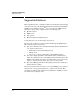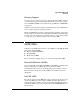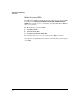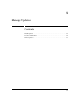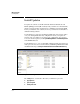SBM powered by Microsoft Lync Administrator's Guide 2010-11
3-33
Manage and Monitor the HP SBM Locally
Restoring and Replacing HP SBMs
3. A Domain or Enterprise Admin must complete this and the next two steps.
First, delete the SBM’s computer account from Active Directory:
a. Log on to a controller member server as a member of the appropriate
group.
b. Open the Active Directory Users and Computers window (click Start >
Administrative Tools > Active Directory Users and Computers).
c. Expand the domain and select the Computers folder. Right-click the
SBM object and select Delete.
4. Add the SBM computer object again using the same name. Also remember
to set the SPN to HOST/<SBM FQDN>.(See Appendix A: “Ready the Data
Center for an SBM Deployment.”)
5. Wait for Active Directory replication to take place.
6. An Enterprise Admin or CS Administrator must complete the next step,
which is enabling the topology. Do not skip this important step, which
adds the proper groups and properties to the SBM computer object:
a. Log in to a server that has the Lync Server Management Shell. Open
the shell.
b. Enter Enable-CSTopology.
7. Install the new SBM and complete the Setup Wizard. (See the HP Surviv-
able Branch Communication zl Module powered by Microsoft Lync
TM
Installation and Getting Started Guide and Chapter 1: “Introduction“ and
Chapter 2: “Complete the Setup Wizard“ of this guide.)
Change an HP SBM’s Name
You cannot simply change the HP SBM’s name locally; the data center engi-
neers must carefully remove the old name from the domain and Lync Server
topology and add the new one.
In addition, you must reset the SBM to factory defaults. Restoring an HP SBM
to factory default settings returns it to the image and settings that it supported
when it shipped from the factory. If you have applied any updates to the SBM,
you must reapply the updates after you restore the SBM. Make sure that you
have the update installer archived to a location off the SBM before you begin
the factory reset process.