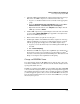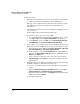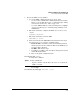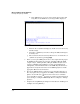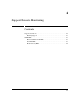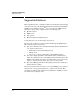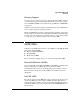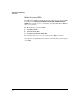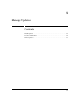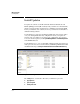SBM powered by Microsoft Lync Administrator's Guide 2010-11
3-34
Manage and Monitor the HP SBM Locally
Restoring and Replacing HP SBMs
Follow these steps:
1. First move the branch Lync Server users to the central site. This step must
be completed by a CS User Administrator or CS Administrator.
This step can be completed from the Lync Server Control Panel or Lync
Server Management Shell. See the Microsoft documentation for
instructions.
2. A CS Administrator must also remove the SBM as the PSTN gateway for
any voice routes.
Again see Microsoft documentation for instructions.
3. Stop all Lync Server 2010 services on the SBM:
a. Access the SBM Dashboard by browsing to its FQDN or by accessing
the SBM via RDP and clicking Manage HP SBM on the Desktop.
b. In the Services section, click Stop next to Lync Server Front-End, Lync
Server Mediation, and Lync Server Replica Replication Agent.
4. A user with the correct privileges (for example, RTCUniversalServerAd-
mins) must remove the SBM from the topology by following these steps:
a. Open the Lync Topology Builder. (Click Start > All Program. > Microsoft
Lync Server 2010 (Beta) > Lync Server Topology Builder.)
b. In the console tree, expand the Branch Office folder and the SBM’s site.
Then expand Survivable Branch Servers. Click the SBM and then click
Delete on the Action pane.
c. In the console tree, click Lync Server 2010 at the top level. Click
Publish Topology on the Action pane. Follow the prompts in the Pub-
lishing wizard.
5. A Domain or Enterprise Admin must complete this step, which is deleting
the SBM’s computer account from Active Directory:
a. Log on to a controller member server as a member of the appropriate
groups.
b. Open the Active Directory Users and Computers window (click Start >
Administrative Tools > Active Directory Users and Computers).
c. Expand your domain and select the Computers folder. Right-click the
SBM object and select Delete.
d. Confirm the deletion.