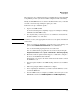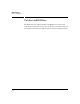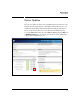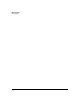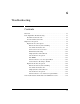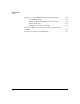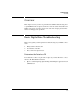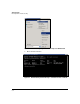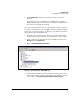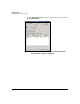SBM powered by Microsoft Lync Administrator's Guide 2010-11
5-3
Manage Updates
Install Updates
These files store the configurations that you establish when you run the PSTN
Setup Wizard (or when you alter the PSTN configuration with other links).
Finally, the HP SBM must reboot after the installation. Therefore you should
schedule a network outage during the update procedure.
Follow these steps to install the update:
1. Log in to the SBM via RDP.
See “Remote Desktop Protocol (RDP)” on page 3-17 of Chapter 3: “Manage
and Monitor the HP SBM Locally.”
2. Save any files that you want to preserve to a USB device inserted in the
module’s USB slot or to a file share.
Note You must, of course, take appropriate measures to secure private information
in these files.
3. Before you update the installation, you must remove some existing com-
ponents. Run C:\HP\Installers\uninstall.exe as an administrator.
You can also find this program pinned to the Start menu.
You can confirm that the programs have been removed by viewing the
Programs and Features window (Start > Control Panel > Uninstall a program).
4. Obtain the software update installer. Copy it to a USB device and place
the device in the SBM module’s USB slot.
Alternatively, you can place the file in a shared network folder to which
the SBM has access.
5. Copy the update installer to the SBM’s desktop and run it as an adminis-
trator.
6. Follow the prompts until the installation is complete.
7. After completing the installation, you must restart the SBM. You can do
so from the Start menu.
8. After the SBM restarts, reconfigure your PSTN connections. (Access the
SBM Dashboard and click PSTN Setup Wizard or PSTN Configuration.)