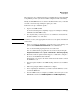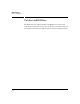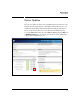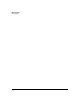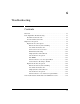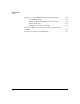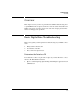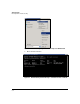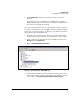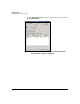SBM powered by Microsoft Lync Administrator's Guide 2010-11
6-5
Troubleshooting
Basic Digital Line Troubleshooting
3. The Interface Name column lists the interface ID for each of active
interface.
Depending on the type of signaling for your E1/T1 line, you might see
multiple interface IDs; one for the voice data channels and others for the
data control channels (the D-channels).
If you have found your ID, move to “View the Alarms on the Line” on page 6-7.
If you have several interfaces on your SBM, you must determine the ID that
matches the one that you want to test. Therefore, you might need to follow
this alternate method for finding the ID:
1. Determine the port number for the interface in question. The leftmost
interface is Port 1; the next interface to the right, Port 2; and so forth.
2. From your Remote Desktop Connection to the SBM, open the Device
Manager from the Control Panel.
3. Expand Sangoma Communication Devices.
Figure 6-3. Remote Desktop—Device Manager
4. Double-click the hardware abstraction driver for your interface’s port
number. For example, you have an A101 PCIe card, which has one port,
so you double-click Sangoma Hardware Abstraction Driver (Port 1).