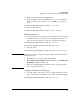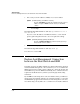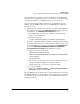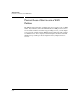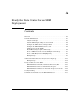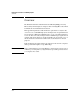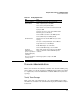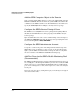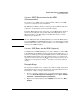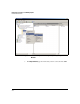SBM powered by Microsoft Lync Administrator's Guide 2010-11
6-29
Troubleshooting
Restore Lost Management Connection between the Host Switch and SBM
version of WinPcap or an application that uses WinPcap on the SBM. Such
installations are not supported. It also occurs if someone removes the appli-
cation that uses WinPcap, causing WinPcap to be removed as well.
If you are experiencing problems and someone has installed or removed
WinPcap from the SBM, you must restore the SBM’s WinPcap application.
Follow these steps:
1. If WinPcap has been removed, you must restore it. The required WinPcap
system file is backed up in the C:\HP\installers\espd\ directory. You must
copy this file to the C:\Windows\System32\drivers directory:
a. In the SBM remote desktop, open a Windows command prompt
window as an administrator.
b. Enter this command:
C:\>copy c:\HP\installers\espd\npf.sys c:\Windows\System32\drivers
2. You must reconfigure the HP Extended Services Platform, which handles
the management connection to the HP zl switch, so that it recognizes the
recovered WinPcap file. To do so, you must delete the DependOnService
key from the HKEY_LOCAL_MACHINE\SYSTEM\CurrentControlSet\ser-
vices\Extended Services Platform registry. Follow these steps:
a. Copy this text into a Notepad file:
Windows Registry Editor Version 5.00
[HKEY_LOCAL_MACHINE\SYSTEM\CurrentControlSet\services\Extended
Services Platform]
"DependOnService"=-
b. You must save the file with a .reg extension. Double-check that the
file type is Registration Entry and not Text Document.
c. Double-click the file to execute the registration change.
d. Accept any prompts.
e. When you see The keys and values … have been successfully added to
the registry message, restart the SBM.
After the SBM reboots, the management connection should be restored and
the SBM should function correctly. (If you check the registry entry, you will
see that it has been recreated, which is the expected behavior. Do not remove
it again or modify it.)