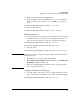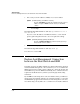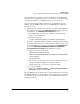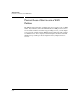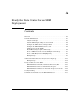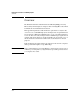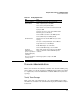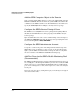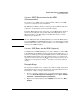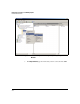SBM powered by Microsoft Lync Administrator's Guide 2010-11
A-5
Ready the Data Center for an SBM Deployment
Domain Administration
Create a DHCP Reservation for the SBM
(Recommended)
If you want to use a DHCP server to assign a fixed IP address to the SBM,
create the reservation before the installation.
The SBM has two Ethernet interfaces, but it typically uses Ethernet Interface
2. (Interface 1 is disabled at the factory default settings.)
To find the MAC address for the reservation, view the MAC address listed on
the label on the underside of the module. This is the MAC address of the
Ethernet interface 1; the MAC address of the Ethernet interface 2 is this
address incremented by one.
Note After the SBM is installed, the SBM administrator can find the MAC address
by entering show ip in the SBM OS CLI, which is accessed through the host HP
zl switch CLI. However, it is recommended that you create the DHCP reserva-
tion before the SBM is installed.
Create a DNS Entry for the SBM (Optional)
You might want your SBM administrator to be able to initially access the SBM’s
Setup Wizard from the SBM’s hostname rather than its IP address. If so, you
must create a DNS entry that maps the SBM’s hostname to its fixed IP address.
The SBM’s default hostname is its serial number, which you can find on the
upper deck of the module. (See the HP Survivable Branch Communication
zl Module powered by Microsoft Lync
TM
Installation and Getting Started
Guide.)
Example Steps
The steps below explain how to complete these task in a simple deployment
(using Windows Server 2008 servers). Refer the appropriate Microsoft docu-
mentation for complete and up-to-date instructions:
1. Log in to a domain controller server as a Domain or Enterprise Admin.
Access the Active Directory Users and Computers window (Start > Adminis-
trative Tools > Active Directory Users and Computers).
2. Expand your domain. Right-click the Computers folder and select New >
Computer.