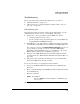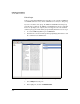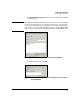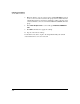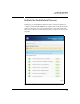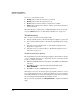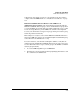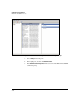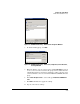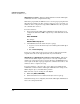SBM powered by Microsoft Lync Administrator's Guide 2010-11
2-24
Complete the Setup Wizard
Initiate the Installation Process
As you see, each task has a status:
Pending indicates that the task has not yet started.
Running indicates that the tasks is in process.
Success indicates that the task has completed successfully.
Failed indicates that the task could not complete. refer to the troubleshoot-
ing section below.
When all tasks have completed successfully (this might take about ten min-
utes), click Next. Then move to “Install Server Certificates” on page 2-32.
Troubleshooting
Move to the section based on the task that fails:
If the prerequisites fail, see “Troubleshooting Prerequisites” on page 2-24.
If one of the installations fail, see “Troubleshooting Installations” on page
2-29.
If the Lync Server replication fails, see “Troubleshooting Lync Server
Replication” on page 2-29.
If the Lync services activation fails, see “Troubleshooting Lync Server
Activation” on page 2-32.
Troubleshooting Prerequisites
The Setup Wizard checks the following prerequisites, which indicate that the
correct configurations have been completed at the data center and you will
be able to complete the wizard:
RTCUniversalSBATechnicians is a member of the SBM’s local Administra-
tors group
The SBM has a Service Principal Name (SPN) with this format:
HOST/<SBM FQDN>
The SBM is a member of RTCSBAUniversalServices
Although you can select check box to ignore prerequisites and move on, it is
not recommended that you do so. If the prerequisites are not met, the instal-
lation will probably fail at a later point. Read the sections below to learn more
about resolving problems with failed prerequisite checks.
After you resolve the problem, click Retry Installation to begin the installation
again.