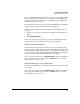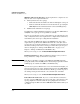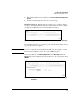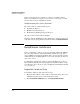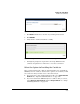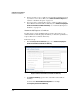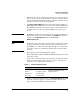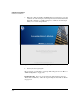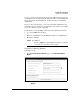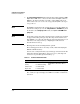SBM powered by Microsoft Lync Administrator's Guide 2010-11
2-33
Complete the Setup Wizard
Install Server Certificates
Figure 2-19. Setup Wizard—Install Server Certificates > Import Certificate Chain
3. Click Browse and browse to the file on your management station.
4. Click IMPORT.
5. Verify that the certificate installs successfully.
Figure 2-20. Setup Wizard—Install Server Certificates > Import Certificate Chain
6. You might be prompted to log back in to the Setup Wizard after the
certificate is updated. Do so. Then move on to the section below.
Select the Option for Installing the Certificate
Once you know that the CA certificate chain is installed, you can install the
SBM’s Lync Server certificate. You have three options, one of which you will
select based on what your data center contact has told you:
If you were given a .pfx certificate/private key file, select Import Your Own
Certificate. See “Import Your Own Certificate” on page 2-42.
If you were told that the SBM already has a certificate that you can use,
select Import your own Certificate and then Assign certificate. See “Assign
an Existing Certificate” on page 2-44.