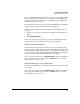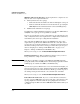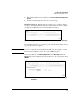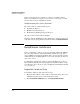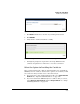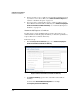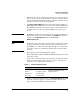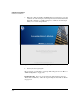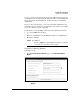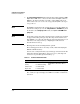SBM powered by Microsoft Lync Administrator's Guide 2010-11
2-37
Complete the Setup Wizard
Install Server Certificates
If you see an error message that indicates that the SBM cannot reach the CA,
you should double-check the name. The first part must be the CA’s FQDN and
the second part the CA’s friendly name. Verify both with your domain CA
administrator.
If you see other error messages, contact the domain CA administrator and
verify that you have permission to enroll for Web Server certificates. You might
need to use different account credentials.
You should also check the SBM’s connectivity to the Windows domain CA:
1. Access the SBM Remote Desktop.
2. Open the command line from the Start menu (run as an administrator).
3. Enter this command:
Generate a Certificate Request
Follow these steps:
1. In the Install Lync Server Certificates page, select Generate Certificate
Request.
Figure 2-23. Setup Wizard—Install Server Certificates > Generate Certificate
Request
Syntax: ping <address>
Replace <address> with the FQDN or IP address of the CA
server that hosts the Web enrollment page.