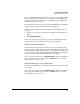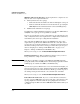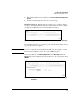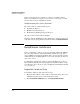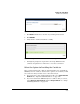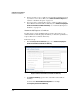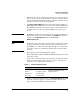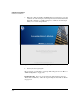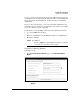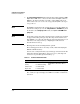SBM powered by Microsoft Lync Administrator's Guide 2010-11
2-38
Complete the Setup Wizard
Install Server Certificates
2. The Subject Alternate Name field is automatically populated with the SBM’s
FQDN. If the SBM can be contacted at more than one FQDN, add these
FQDNs to the field, separating each with a comma. Wildcards are not
allowed. But make sure to leave the autopopulated FQDN at the begin-
ning of the list.
Note The FQDN is obtained from the settings when you joined the SBM to the
domain. For example, if you set the Computer Name to HP-SBM and joined
the module to the example.hp.com domain, the FQDN is HP-SBM.exam-
ple.hp.com.
Note Both a subject name and a subject alternate name (or names) are required
for proper functioning of the gateway. The subject name itself is set to
CN=<FQDN>; you cannot alter the CN part of the name although you can
add values to the subject name by configuring the fields below as
described in the next step.
3. Entering values in the remaining fields is optional.
These fields append values to the subject name, further identifying the
SBM in an LDAP hierarchy.
You select the country from a list, but you must type values in other fields.
Valid values include alphanumeric characters, spaces, and all special
characters except double quotation marks (“ ”).
Table 2-2. Certificate Information Fields
4. When you are satisfied with the values, click Generate Certificate Request.
The certificate request is displayed as PEM encoded Base 64 data in the
box below.
Field Format in Subject Name Example Name with All Fields Specified
Organizational unit OU=<value in field> CN=hp-sbm.example.hp.com,OU=Branch,
C=AR,S=Buenos Aires D.F.,L=Buenos
Aires
Country C=<selected country>
State/Province S=<value in field>
City/Location L=<value in field>