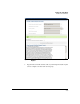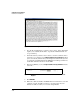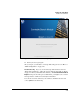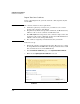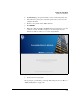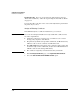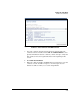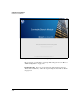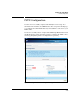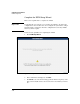SBM powered by Microsoft Lync Administrator's Guide 2010-11
2-42
Complete the Setup Wizard
Install Server Certificates
Import Your Own Certificate
Before completing this task, you must obtain the certificate/private key file
for the SBM.
Caution The certificate must meet these requirements:
It includes a private key—If it does not, you will not receive an error
message, but your phone calls will fail.
The private key is marked as exportable—Otherwise, the Media Gateway
will not be able to use the certificate and will fail to start.
The SBM’s FQDN is the CN portion of the certificate’s subject name and
an alternate subject name—Otherwise, the Lync Server Front-End Server
will fail to start or start and stop immediately.
The certificate is signed by a CA that is trusted in your domain.
Follow these steps:
1. Transfer the .pfx file to your management station. Or, if you are accessing
the Setup Wizard from the SBM Remote Desktop, transfer the file to a USB
drive and insert the device in the SBM USB slot.
2. In the Install Server Certificates page, select Import Your Own Certificate.
3. Make sure that Upload your own certificate is selected.
Figure 2-28. Setup Wizard—Install Lync Server Certificates > Import Your Own
Certificate