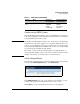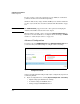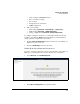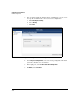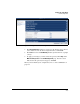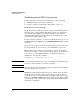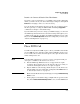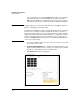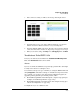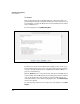SBM powered by Microsoft Lync Administrator's Guide 2010-11
2-59
Complete the Setup Wizard
PSTN Configuration
Table 2-5. PSTN Outbound Number Mask
Connect to the PSTN Carrier
Once the Media Gateway is running, connect your PSTN interface or interfaces
to the carrier equipment. Use the standard cables specified for your card (refer
to the installation guide for that card).
Important On a T1/E1 card with multiple interfaces, the card uses the clock signal from
the first interface (Port 1) to support echo cancellation. If this interface does
not have an active T1/E1 circuit, the echo canceller uses a free-run clock that
is not synchronized with the other T1/E1 interfaces. The echo canceller might
not work properly, degrading the audio quality.
The interfaces on the cards are numbered from left to right. Therefore, to
ensure high audio quality, always connect the left interface first. If you want
multiple connections, you can then select any other interfaces.
Check Channel Status
Next check the channel status to verify that the PSTN circuits are up and ready
for calls. In the PSTN Configuration page, click Channel Status.
Figure 2-44. Setup Wizard—PSTN Line Status Page
In the PSTN Line Status page, you see the status for each channel on each of
your lines. The page is automatically refreshed every 30 seconds.
Click Legend to see the status indicated by various colors and letters.
Use case Mask Examples of
Incoming Numbers
Examples of Mapped
Outbound Numbers
Strip a leading
string
[\+]?123(([-\*\#\d]{7}+)) 123456-7890
1234567890
123-4567
+123456-7890
456-7890
4567890
Not matched
456-7890