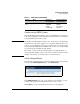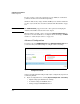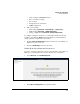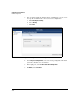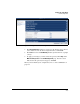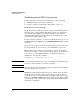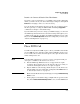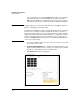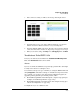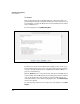SBM powered by Microsoft Lync Administrator's Guide 2010-11
2-60
Complete the Setup Wizard
PSTN Configuration
Because you have connected your interfaces to the PSTN, the channels for
your lines should be blue and marked I (for Idle).
Alarms are indicated by orange channels and A. If you see alarms and the line
is connected, read “Interface is Connected But the Line Has Alarms” on page
2-65.
Note The PSTN Line Status page provides some other options for managing the
channels, which will be discussed in a later chapter.
Click the X in the top right corner to return to the Gateway Configuration page.
If you do not need to troubleshoot or configure advanced settings, click Next
and move to “Start the Lync Services” on page 2-69.
Advanced Configuration
You only need to click PSTN Configuration under Additional Configurations when
you need to alter your PSTN settings or configure advanced settings.
Figure 2-45. Setup Wizard—Gateway Configuration Page > Additional
Configurations Section
Advanced settings (which should generally only be configured by experienced
technicians) include:
Physical configurations for each line (Physical Configuration > <line name>)
• Digital settings (established in the wizard)
• D channel settings for T1/E1 interfaces
• Analog settings for FXS\FXO interfaces