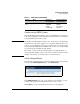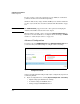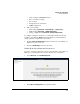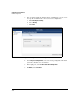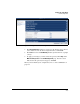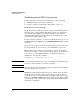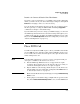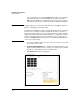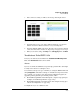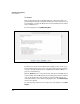SBM powered by Microsoft Lync Administrator's Guide 2010-11
2-64
Complete the Setup Wizard
PSTN Configuration
Troubleshooting the PSTN Configuration
Read the appropriate section for the problem that you are experiencing:
“Media Gateway Does Not Start” on page 2-64
“Interface is Connected But the Line Has Alarms” on page 2-65
Media Gateway Does Not Start
The Media Gateway should start after you complete the PSTN Setup Wizard.
If it fails to start, or starts and then immediately restarts, the configuration
created in the wizard might not be valid. Run through the wizard again,
verifying in particular that the phone numbers on your FXS interfaces and
your outbound routing mask are valid.
To narrow down the problem, you can view the Media Gateway logs. Access
the SBM via RDP. In the Start menu, expand Netborder Gateway. Click the link
for the logs.
The sections below give more tips for troubleshooting the gateway. When the
gateway is running, move to “Connect to the PSTN Carrier” on page 2-59.
Drivers. The incorrect drivers for your hardware can prevent the Media
Gateway from starting or cause it to start and stop again. To check the driver
code version, access the SBM via RDP, open a command prompt as an
administrator, and enter this command:
wanpipemon -i <interface ID> -c xcv
Note See “Determine the Interface ID” on page 6-3 of Chapter 6: “Troubleshooting”
if you do not know what ID to enter for the command.
Important If you determine that you must update your drivers, make sure that the Media
Gateway is stopped before you do so.
Certificate. If the private key in the Lync server certificate is not exportable,
the Media Gateway will fail to start. You must obtain a certificate with an
exportable key. To access the SBM certificate installation pages in the Setup
Wizard, you click Next and Next again, but this requires you to skip the PSTN
test call. The Lync test call later in the wizard tests both PSTN functionality
and the Lync routing rules.