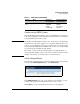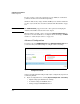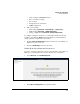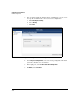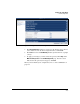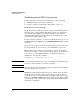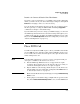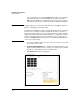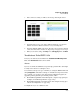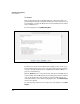SBM powered by Microsoft Lync Administrator's Guide 2010-11
2-65
Complete the Setup Wizard
Place PSTN Call
Interface is Connected But the Line Has Alarms
If you have connected an interface to your PSTN carrier, and it is displaying
alarms, you must recheck your cables and settings, looking for errors. (Click
Refresh after changing a cable to see the new status.)
You can obtain more information about the specific type of alarm or put the
line in loopback by accessing the SBM via RDP and issuing wanpipemon
commands. See Chapter 6: “Troubleshooting.”
If you determine that you need to change your PSTN settings, you can re-run
the PSTN Setup wizard, which erases all current settings and requires you to
configure them again. (See “Complete the PSTN Setup Wizard” on page 2-48.)
Or you can click PSTN Configuration and alter the settings that you choose. (See
“Advanced Configuration” on page 2-60.)
Place PSTN Call
You will now verify that the SBM can place calls to your PSTN carrier. In this
test, the SBM places the call itself, testing only the PSTN line. For the test to
be successful, someone must answer the phone call, so plan in advance who
will be waiting for the call.
Note If, in the PSTN configuration, you chose to require encryption for SIP, you
cannot place a PSTN test call. You have two choices:
Run the PSTN Setup Wizard and choose to support but not require
encryption. Then complete the test call. After the call is successful, you
can run the wizard again and choose to require encryption.
Skip the PSTN test call and only perform the Lync test call, which tests
both the PSTN connection and the Lync routing rules. Click Next and move
to “Start the Lync Services” on page 2-69.
1. Ensure that the Media Gateway is running by checking the Media Gateway
Status section.
2. For the purposes of troubleshooting, you might want to log your test calls.
If so, in the Troubleshoot PSTN Configuration section, click the Start button.