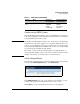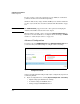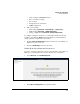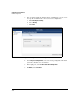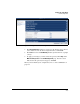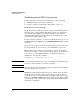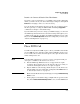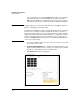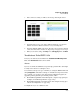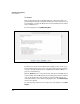SBM powered by Microsoft Lync Administrator's Guide 2010-11
2-66
Complete the Setup Wizard
Place PSTN Call
You can view the logs by clicking Call Logs link. In addition to viewing the
logs in this window, you can download them. The logs are XPS files.
Windows Vista, Windows 7, and Windows Server 2008 devices include a
native XPS reader. When you click a file, it will open in Windows Explorer.
Caution Logging calls is processor intensive and will affect your SBM’s performance.
Only use call logging for troubleshooting.
In addition, the HP SBM is capable of logging information that is considered
private in some countries. Local privacy restrictions must be considered
whenever logging is enabled. Access to log files should be carefully controlled.
Additionally, captured log files should be modified to comply with local laws
and your company’s privacy policy (for example, to remove private phone
numbers and DTMF digits) before log files are transmitted to HP, Microsoft
or any other external entity.
3. If you have multiple PSTN connections, disconnect all but one. You will
test each line one at a time.
4. For Enter a Telephone Number, type a valid phone number. The field accepts
digits and other symbols such as +, but the correct format of the number
depends on your routing rules and your PSTN carrier.
5. Click Place Call beneath the number pad.
Figure 2-49. Setup Wizard—Place PSTN Call Page