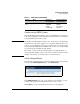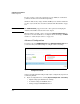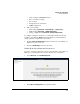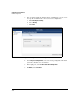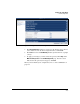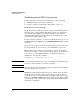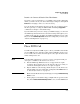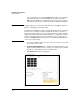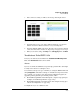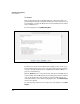SBM powered by Microsoft Lync Administrator's Guide 2010-11
2-67
Complete the Setup Wizard
Place PSTN Call
6. If the call is successful, you will see the message in the figure below.
Figure 2-50. Setup Wizard—Place PSTN Call Page (Success)
7. You might want to place test calls to different numbers or to the same
number entered in a different format to test your routing rules.
8. If you have multiple PSTN connections, disconnect the one that is currently
connection and connect another one. Repeat step 4 on page 2-66 to step 7.
9. When you are done testing, click Stop next to Call Logging. Then click Next.
Troubleshoot Failed PSTN Calls
If any of your calls fail, use the links in the Troubleshoot PSTN Configuration.
First click Channel Status and look for alarms.
Alarms
If you see an alarm, the PSTN line is experiencing a problem. The cable might
be faulty or the interface’s settings incorrect.
You can find out the precise type of alarm by accessing the SBM via RDP and
using wanpipemon commands. See Chapter 6: “Troubleshooting.” Based on the
type of alarm, you can discover the probable misconfiguration (again, the
appendix provides guidelines). To fix this problem, either:
Click PSTN Setup Wizard and run through the complete setup again. (See
“Complete the PSTN Setup Wizard” on page 2-48.)
Click PSTN Configuration and alter just the misconfigured setting. (See
“Advanced Configuration” on page 2-60.)
You might also try to use a different cable.