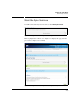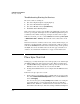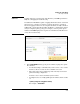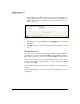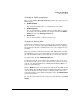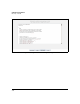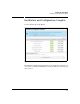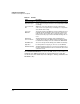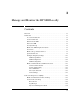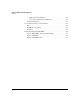SBM powered by Microsoft Lync Administrator's Guide 2010-11
2-70
Complete the Setup Wizard
Place Lync Test Call
Troubleshooting Starting the Services
The services that are starting are:
Lync Server Replica Replicator Agent (Replica)
Lync Server Front-End Server (RtcSrv)
Lync Server Mediation Server (RTCMEDSRV)
World Wide Web Publishing Service
If the services take too long to start, the Web server might time out. Close the
browser, open it again, and navigate back to the SBM Setup Wizard. Log in as
a domain user. You will be at this page; attempt to start the services again.
If this does not work, you can access the Services window through RDP (Start
> Administrative Tools > Services). Then start the services listed above from
there.
If the front-end server continues to fail to start, or starts and then stops, you
might have a problem with the certificate. Verify that the certificate’s subject
name has the SBM FQDN as the CN or that an alternate subject name specifies
the FQDN, You can use the links at the bottom of the page to install a new
certificate. See “Install Server Certificates” on page 2-32 for instructions.
Place Lync Test Call
In this page, you verify that the Lync server rules properly route calls through
the SBM by making test calls as a Lync Server user. This test requires that:
A CS Health Monitoring configuration, which specifies the users that the
SBM uses for the test calls, has been created for the SBM.
Routing and normalization have been configured for this SBM at the data
center.
Follow these steps to place the test call:
1. For the purposes of troubleshooting, you might want to log your test calls.
If so, in the Troubleshoot PSTN Configuration section, click the Start button
next to Call Logging.
You can view the logs by clicking Call Logs link. In addition to viewing the
logs in this window, you can download them. The logs are XPS files.
Windows Vista, Windows 7, and Windows Server 2008 devices include a
native XPS reader. When you click a file, it will open in Windows Explorer.