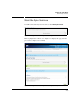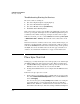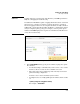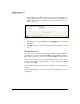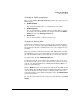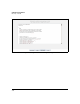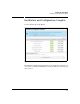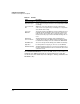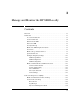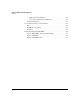SBM powered by Microsoft Lync Administrator's Guide 2010-11
2-73
Complete the Setup Wizard
Place Lync Test Call
Changing the PSTN Configuration
There are three links in Place Lync Test Call page that help you fine-tune your
PSTN settings:
PSTN Setup Wizard
You can run the wizard again to reconfigure all of your settings.
PSTN Configuration
You can click this link to configure advanced settings. After you change
the settings, restart the Media Gateway using the buttons in the Media
Gateway section of the Place Lync Test Call page.
Channel Status
You can click this link to verify that your line is up.
Changing the Routing Rules
Sometimes the call fails because the topology does not provide the proper
rules to route the test number through the SBM’s Media Gateway. Typically,
the routing rules should be established at the data center and replicated on
the SBM.
However, sometimes you must alter the rules on the SBM itself. For example,
if your PSTN does not accept a leading + in the received calls, you must change
the outbound number mask in your routing rules to remove that character.
To alter the rules, click the PSTN Routing Rules link.
You must enter the rules in the xml file that is displayed. You can use your
browser’s find feature to move to the correct line for the rule that you want to
edit. (See “Background Information on PSTN Outward Number Masks” on
page 2-57 for information.)
Click the Validate button to check whether the xml data is valid. (This button
is only available when the Media Gateway is running.) Note that the validation
only checks whether the format is valid, not whether it will work in your
environment. When you have finished changing the rules, click Submit Changes
and close the window.
To clear all changes made since the changes were last submitted, click Clear
Changes.