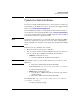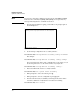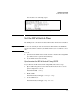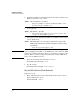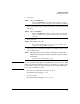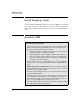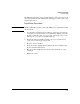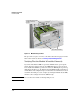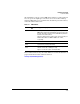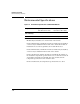SBM powered by Microsoft Lync Installation and Getting Started Guide 2010-11
1-5
Hardware Installation
Update the Switch Software
Update the Switch Software
If you need to install the HP zl switch, refer to the Installation and Getting
Started Guide for the HP ProCurve Series 5400zl Switches shipped with the
switch or at www.hp.com/networking/manuals.
Before installing the module, you must update the HP zl switch software to
version K.14.60 or later. (Visit the HP Web portal at www.hp.com/networking
to check the version number of the latest SBM-compatible software.) Other-
wise the switch will not recognize the module.
Note You must have management access to the HP zl switch in which the SBM is
installed to complete these steps. If you are not in charge of managing the
switch, hand this section and the section below off to the HP switch adminis-
trator.
Follow these steps to install the new software:
1. Obtain the software and copy it to a USB drive.
2. You can copy the software from the USB drive directly to the switch, or
you can copy the file to a TFTP server and upload it from there.
• USB drive—Follow these steps:
i. Insert the USB drive in the HP zl switch USB slot.
Note This USB slot is at the top of the switch chassis. Do not use the one on the
SBM itself.
ii. Enter this command from the HP zl switch CLI:
hostzlswitch# copy usb flash <filename> secondary
iii. When prompted, press
[y].
• TFTP server—Follow these steps:
i. Copy the file to a TFTP server that has network connectivity to
the HP zl switch.
ii. Enter this command from the HP zl switch CLI:
hostzlswitch# copy tftp flash <TFTP server IP address>
<filename> secondary
iii. When prompted, press
[y].