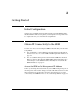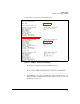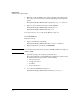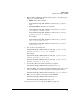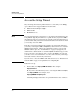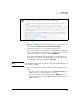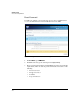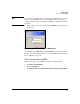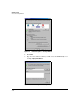SBM powered by Microsoft Lync Installation and Getting Started Guide 2010-11
2-4
Getting Started
Obtain IP Connectivity to the SBM
5. Otherwise, verify the SBM’s connectivity by pinging an IP address in the
data center such as the domain controller. Also ping your management
station.
hostzlswitch(hp-sbm-branch-C:win)# ping <IP address>
6. When you have verified connectivity, exit the SBM CLI.
hostzlswitch(hp-sbm-branch-C:win)# exit
hostzlswitch(hp-sbm-branch-C)# exit
You can now move to “Access the Setup Wizard” on page 2-6.
Set an IP Address
Follow these steps:
1. Log in to the Windows commands:
hostzlswitch(hp-sbm-branch-C)# windows SBMAdmin
2. When prompted for a password, enter P@ssw0rd.
Note Note that in the password, a has been replaced with @ and o has been replaced
with the digit 0.
3. You will be prompted to change the password. Do so.
The password must meet standard Windows requirements, which are that
the password includes at least three of the following:
• A lowercase letter
• An uppercase letter
•A number
• A special character
4. Access the internal Ethernet Interface 2:
hostzlswitch(hp-sbm-branch-C:win)# interface 2