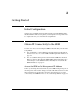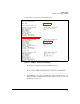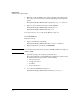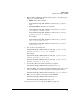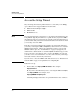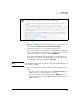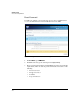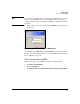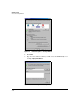SBM powered by Microsoft Lync Installation and Getting Started Guide 2010-11
2-5
Getting Started
Obtain IP Connectivity to the SBM
5. Either reinitiate DHCP (if it has failed and you have corrected the prob-
lem) or set a static IP address:
• DHCP—Enter this command:
hostzlswitch(hp-sbm-branch-C:eth-2)# ip address
dhcp
• Static IP address—Enter these commands:
hostzlswitch(hp-sbm-branch-C:eth-2)# ip address
<IP address> <subnet mask>
hostzlswitch(hp-sbm-branch-C:eth-2)# ip default-
gateway <router IP address>
For example:
hostzlswitch(hp-sbm-branch-C:eth-2)# ip address
10.1.1.50 255.255.255.0
hostzlswitch(hp-sbm-branch-C:eth-2)# ip default-
gateway 10.1.1.1
6. You can also set the DNS server:
hostzlswitch(hp-sbm-branch-C:eth-2)# ip dns server-
address priority [1 |2] <IP address>
For example:
hostzlswitch(hp-sbm-branch-C:eth-2)# ip dns server-
address priority 1 10.2.1.12
hostzlswitch(hp-sbm-branch-C:eth-2)# ip dns server-
address priority 2 10.1.1.24
7. View the IP address and verify that it has been applied:
hostzlswitch(hp-sbm-branch-C:win)# show ip
8. Verify the SBM’s connectivity by pinging an IP address in the data center
such as the domain controller. Also ping your management station.
hostzlswitch(hp-sbm-branch-C:win)# ping <IP address>
9. When you have verified connectivity, exit the SBM CLI.
hostzlswitch(hp-sbm-branch-C:win)# exit
hostzlswitch(hp-sbm-branch-C)# exit
You can now move to “Access the Setup Wizard” on page 2-6.